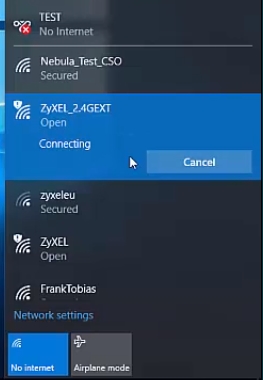To use all the features and capabilities of the PlayStation 4, it must be connected to the Internet. The game console will work without an Internet connection, but you will not be able to buy and download games from the PlayStation Store (you need to buy games on discs), play online, download updates for games and software, communicate with your friends, use the browser and other applications ( the same YouTube), which need access to the Internet (and this is almost all applications). There are some games that will not launch without a network connection. Well, as far as I understand, for the initial configuration of the console, it still needs to be connected to the Internet. PS4 without an Internet connection will get bored with you very quickly, as its functionality will be very limited.
PlayStation 4 can be connected to the Internet using Wi-Fi, or a network cable (LAN). In the case of Wi-Fi, PS4 easily connects to any Wi-Fi router, phone in access point mode, when distributing Wi-Fi from a computer, etc. The Internet via a network cable can be connected to the PlayStation in the same way as from a router, and directly from the Internet provider (you can even set up a PPPoE connection). Playstation is absolutely universal in this regard.
To work comfortably, she needs a fast and stable internet connection. If you plan to download games over the Internet, then you need to understand that a normal game weighs about 50 GB. For example, I have a speed of 100 Mbps from the provider. The router is powerful, and in the 5 GHz range it gives out the same 100 Mbps (the console gets 80/90 Mbps), and I can't say that a 50 GB game loads quickly for me. And if the speed were, say, 20 Mbps, and not 100? Low ping is required for online games. I'm not talking about streams, etc. You also need to understand that the PlayStation 4 creates a heavy load on the network and the router itself. And if the router is a budget one, other devices are connected to it, then it will either freeze at all, or it will cut the speed. There will also be a high ping from the load.
The PlayStation 4 (Slim, Pro) supports Wi-Fi 5 GHz (802.11ac). And if you plan to connect your console to the Internet via Wi-Fi, then I recommend connecting it exactly in the 5 GHz range. To do this, you must have a dual-band router that supports this frequency and the 802.11ac standard. As for the speed (tariff), you can live quite comfortably with 100 Mbps. The main thing is that the router does not cut the speed too much. If possible, then of course it is better to connect the PS4 to the Internet using a cable. Wi-Fi 5 GHz (802.11ac) is certainly better (faster) than Wi-Fi 2.4 GHz (802.11n), but the cable is even better. As for the router, I would advise buying models from the middle price range (from $ 100). But this does not mean that if you bought Playstation, then you need to immediately throw out your router. Connect (preferably by cable), check how everything will work. If the download speed is normal, nothing freezes, there are no problems in online games, then everything is Ok.
Next, I will show in detail the process of connecting the PS4 to the Internet using a wireless Wi-Fi network and a network cable. There is nothing complicated there, but there are several nuances. This instruction can also be useful when reconnecting the game console to the Internet. For example, after changing the provider, router, username or password from the Wi-Fi network, etc. The manual is suitable for PS4, Slim, Pro.
How do I connect my PlayStation 4 to a Wi-Fi network?
Turn on the game console and go to the settings.

Go to the "Network" section.

To connect or disconnect the PlayStation 4 from the Internet (via Wi-Fi and cable), you can check / uncheck the box next to "Connect to the Internet".
To connect to a Wi-Fi network, you need to select "Establish an Internet connection".

Then we choose "Use Wi-Fi".

We will use the "Easy" way to connect to the internet.

Personally, I didn't immediately understand what it means "Plain" and "Special" connection method and how they differ. Later I found out that choosing "Special", PS4 offers to manually set some network parameters. Manually specify the IP address, default gateway, DNS addresses, etc. By selecting "Simple", the system will automatically configure the connection (automatically obtain addresses).
Select our network from the list of available Wi-Fi networks.

By default, the PlayStation 4 searches for Wi-Fi networks on both the 5 GHz and 2.4 GHz bands (Automatic). One range can be selected if necessary. To do this, in the window with the list of networks, click on the button Options (on your controller) and select the desired range.
To connect Playstation 4 to a Wi-Fi network using WPS, in the window with a list of available networks, select "Configuring with the WPS Button"... Then you will need to activate WPS on the router.

There is also a "Install manually" item. Having selected it, we will see two more items "Enter manually" and "Use WPS setting by entering a PIN code."

The first point makes it possible to connect the PS4 to a hidden Wi-Fi network (with a hidden SSID), where you first need to register the network name, and then the password. And the second one allows you to establish a connection using the WPS PIN code, which can be found on the router itself, or created in the router settings (not a very relevant and common connection method).
You need to enter the password for our Wi-Fi network. Just look carefully, you need to enter the correct password. If you do not know the password for your network, then see the article on how to find out your password for Wi-Fi, or what to do if you forgot your password.

We check if we have entered the password correctly and click on the "OK" button.

We are waiting for our PlayStation 4 to connect to the Internet via Wi-Fi. You should see a message that the Internet settings have been updated and a button "Test Internet Connection". You can click on it. You should see something like this:

The item "Obtain an IP address" and "Internet connection" - "Successful" means that the game console is connected to the router and there is access to the Internet. You may not be signed in to the PlayStation Network. Internet connection speed is approximate. I ran through the Speedtest, in a web browser on PS4, so the results are much higher. Depends on the server. Although for some reason my ping is much higher than on the iPhone. On PS it shows about 20 (when checked through Speedtest), and on iPhone ping 2. Both devices are connected to the network in the 5 GHz band.
To view information about the connection (which network the game console is connected to, in which frequency range, which IP address the router assigned to it, signal strength, etc.), in the "Network" section, select "Check connection status".

You can also run an Internet connection check at any time. To do this, in the "Network" section, select "Test Internet Connection".
Connecting the PS4 to the Internet via a cable (LAN)
First, plug in a LAN cable from your router, or directly from your internet service provider, to the LAN port on the PlayStation 4.

Then go to the settings, in the "Network" section. There we select "Establish an Internet connection".

We will be "Using a LAN cable".

Next, you need to choose a connection method. Look carefully here:
- Plain - automatic connection setup. The PlayStation 4 will automatically establish a connection to the router or provider. By choosing this method, we will not be able to set any settings manually. Suitable for connecting to routers (if a DHCP server is running on the router) and Internet service providers that use the "Dynamic IP" (DHCP) connection type. Most likely you need to choose this particular type of connection. If you don’t know, select it first. Your game console may automatically connect to the internet.
- Special - when choosing this setting, we will be able to configure PPPoE (specify the username and password provided by the provider), register static IP addresses, manually specify DNS servers, set proxy settings, MTU.
After choosing "Simple", you need to wait a bit.

If all is well, a message will appear: "Internet settings have been updated." Click on the button "Test Internet Connection" below.

Obtaining an IP address and connecting to the internet should be successful.

This means that our PS4 is connected to the internet using a cable. You can close the settings and start playing!
Connecting to the PS4 cable directly from the provider and setting up PPPoE
Many people connect the Internet not from a router, but directly from a provider. This is also possible. Most ISPs use the "Dynamic IP" connection type, which means that the process of setting up a connection will be no different from what I showed above. But some providers use the PPPoE connection type (via login and password). On PlayStation 4, you can set it up without any problems. But L2TP or PPTP, as far as I understand, cannot be configured on PS4. Only through a router.
PPPoE is very easy to set up. But first, into the LAN port on the set-top box, connect the network cable that the Internet provider has laid into your house. Then in the settings, launching the Internet connection, select "Use a LAN cable" and the way "Special" (wrote about them above). Well, then we choose "PPPoE".
Enter your username and password (provided by your Internet provider) and click "Next".

If everything is connected and you have specified the correct PPPoE settings, then the Internet connection should be established.
Configuring Static IP Addresses, DNS, Proxy, MTU on PlayStation 4
There are situations when you need to manually register the IP address or the address of the DNS server in the properties of a network connection. For example, when the DHCP server is disabled on the router, you have reserved a static IP address for the game console, or the ISP uses the "Static IP" connection type. On the PlayStation 4, you can do it all. You can also manually set the MTU value or set the proxy server settings.
To do this, in the process of connecting to a wired LAN, or Wi-Fi network, you need to select "Special" connection method.

Next, you need to select "IP address settings". You can select "Automatic".

In this case, Playstation will offer to set the following parameters:
- DHCP hostname.

- DNS settings. You can, for example, register DNS from Google (8.8.8.8/ 8.8.4.4) on the PlayStation 4.

- MTU settings.

- Proxy server settings. You can select "Use" and set your server parameters, or "Do not use".

By choosing IP settings - "Manually", you will need to register the IP address, subnet mask, default gateway, primary DNS, secondary DNS.

And the settings page:

If you were unable to connect your PlayStation 4 to the Internet - write in the comments. Just write in detail what and how you connect, what error and at what stage of the setup. You can attach a photo. I will answer everyone and try to help!