It happens that when you try to connect a USB flash drive to a TV and watch a movie, video, photo, etc., the TV does not see the USB flash drive. Why, and what to do in such a situation, we will try to find out in this article. The most interesting thing is that when this problem arises, many incomprehensible moments are revealed. For example, the TV does not see the USB flash drive, but the computer does. Or the TV has seen this USB stick before, but now it does not recognize it. Or he sees other flash drives, but no specific one. All this, of course, greatly complicates the process of finding a cause and a solution.
Nowadays, there are practically no TVs that would be sold without a USB input and the function of connecting USB flash drives from which you can view videos, photos, or listen to music through the player built into the TV. Even a large number of TVs without Smart TVs support connecting flash drives and playing various media content. And in most cases, the TV immediately after connecting the flash drive finds it, opens and displays its contents. Yes, there are often problems with playing different files, especially video. The TV just doesn't open a movie, or another video. Indicates that the format is not supported, etc. This is because the TV player does not support all video and audio formats. The situation is approximately the same with USB drives. For example, the TV does not see a USB flash drive in NTFS or exFAT (this is the file system format of the drive), since it (the TV) simply does not support this format. And, for example, after formatting, the drive is no longer detected. Or does not see a 128 GB or 64 GB drive, since there is a limit on the size of the connected drive. Sometimes users are faced with the problem of connecting a USB 3.0 flash drive. And although USB 3.0 and USB 2.0 (the port on the TV) are compatible, such a drive may not open.
The situation is approximately the same with USB drives. For example, the TV does not see a USB flash drive in NTFS or exFAT (this is the file system format of the drive), since it (the TV) simply does not support this format. And, for example, after formatting, the drive is no longer detected. Or does not see a 128 GB or 64 GB drive, since there is a limit on the size of the connected drive. Sometimes users are faced with the problem of connecting a USB 3.0 flash drive. And although USB 3.0 and USB 2.0 (the port on the TV) are compatible, such a drive may not open.
What if the TV does not see the USB flash drive?
Televisions are moody devices. In addition, there are new models, and there are old ones, which are very different in terms of support for different formats, file systems and drives of different sizes. For example, it is quite possible that some TV models do not see a flash drive larger than 8 GB, or 16 GB. This is normal as each TV model has a limit on the maximum amount of storage that can be connected.
Important: make sure you are doing everything right. I have already shown how to connect a USB flash drive to a TV and watch movies, videos, photos, listen to music. In the same place I wrote about the problem when the TV sees the USB flash drive, but does not read the files (does not play the video).
If you connect everything correctly, go to the menu on the TV (or the application on Smart TV TVs), but the flash drive is not there, the TV does not see it, then try the following simple steps first:
- Check the USB flash drive on another device. If the computer sees the USB stick, good. If not, then the reason is most likely in the flash drive, and not in the TV.
- If you are connecting a USB flash drive via an extension cable or a USB hub (hub), then try connecting it directly to the USB port of the TV. An extension cable, or even more so a USB hub, may not work.
- There are usually multiple USB ports on the TV. Try plugging the drive into a different port.
- Pay attention to the inscription near the USB port. If something like "Service" or "Remote Control" is written there, then this input is used for diagnostics and repair. Only at service centers. Do not connect a flash drive to such a port (or only after unlocking the port).
- If possible, take another USB flash drive. At least to check if he sees her TV or not.
- Unplug the TV from the wall outlet for 5 minutes.
- If you have a USB 3.0 flash drive, and the TV has USB 2.0 ports, then everything should work, they are compatible. Most likely, this is not the reason.
Did not help? Let's look at other solutions.
We format a USB flash drive to a different format
There are two most common file system formats: NTFS and FAT32. Perhaps your TV does not work with NTFS, and the drive you want to connect is in this format. Or vice versa. There is also exFAT, which can also have problems. The essence of the solution is to format the USB flash drive into a different format. If, for example, your flash drive is now in NTFS or exFAT format, try formatting it in FAT32.
Important! You cannot copy a file larger than 4 GB to a drive formatted in the FAT32 file system. And in our case this is not very good, since the film weighs more than 4 GB in more or less normal quality.
If it is already in FAT32, format it in NTFS. But this is provided that the TV does not see the USB flash drive, but the computer sees. Now I will show you how to determine the format of the drive and format it.
- Connect the drive to your computer.
- Go to "My Computer" (This Computer).
- To see the format of a flash drive, right-click on it and select Properties.
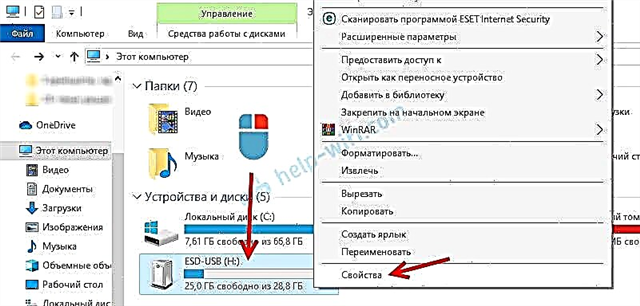
- Look what is written opposite "File system". I have FAT32.
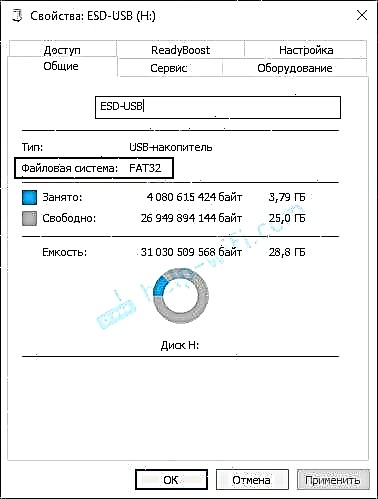 We remember and close this window.
We remember and close this window. - Right-click again on our USB flash drive and select "Format". Attention! Formatting will delete all files on your drive! If there are important files in there, copy them to your computer.

- If, for example, I have a drive in FAT32, then we try to format it in NTFS. Perhaps, in this format, the TV will see the USB flash drive and open it.
 We read the warning and confirm the formatting by clicking Ok.
We read the warning and confirm the formatting by clicking Ok. - After formatting is complete, copy movies, photos, music (or whatever you have there) to the USB flash drive and extract it from the computer.
 Everything is ready!
Everything is ready!
We connect our USB flash drive to the TV, go to the menu (application) and look at the result. If the TV detects the drive - great! If not, then try formatting it again, but in a different file system. And see other solutions below.
Flash storage capacity and TV limitation
Perhaps you are connecting a USB flash drive that is too large to your TV. The point is that TVs may not support oversized USB drives. For example, LG recommends using drives up to 32GB. If you have a 64 GB flash drive, then the TV may simply not support it. And older TVs may have even stricter restrictions. For example, support for drives up to 8 GB. You need to watch the characteristics of your TV, instructions. Or just try connecting a smaller drive. All TVs LG, Sony, Samsung, Philips, Ergo, Kivi, Xiaomi Mi TV, etc. have such requirements (restrictions) for USB drives.
Additional Information
The following is written to us on the same LG website:

This means that the TV may simply not work with individual drives. Here he just does not see a certain flash drive and that's it. They are simply incompatible. And all that can be done in this situation is to use a different drive.
If you often use or used flash drives, then you probably know that they often fail. The file system is damaged, the drive starts to fail, etc. And it is quite possible that due to problems with the drive itself, it is easily detected by a computer or other device, but the TV does not see it.
Similar problems:
- The TV sees the flash drive, but does not see the files that are on it. This does not happen often, but it does happen. First of all, I recommend copying the files to the root of the flash drive, not to a folder. Rename files / folders. Spell out the name in English letters. Due to the long file names, their TV may also not see them. But more often than not, the reason is that the TV simply does not support the file formats that you uploaded to the USB drive.
- The TV does not play video, music, does not open photos. Usually, when you try to open a file, a message appears that this format is not supported, the file is unavailable for reading, not found, etc.
 This is a topic for a separate article. I can only say that the player built into the TV supports a certain list of video and audio formats. Usually, the supported formats are indicated in the specification of the TV. But, even if the TV supports, for example, the .avi format, and the audio track in this video file is in a format that the TV does not support, then the video will not be played. The easiest solution is to download the same movie in a different format, or convert it using special programs.
This is a topic for a separate article. I can only say that the player built into the TV supports a certain list of video and audio formats. Usually, the supported formats are indicated in the specification of the TV. But, even if the TV supports, for example, the .avi format, and the audio track in this video file is in a format that the TV does not support, then the video will not be played. The easiest solution is to download the same movie in a different format, or convert it using special programs.
If you were able to solve this problem - write which solution helped you. What was the reason. Perhaps you used some other solution that is not in the article. I am happy to add new, useful information to the article. If your TV still does not recognize the USB flash drive, then you can describe your case in the comments, it will be dealt with together.

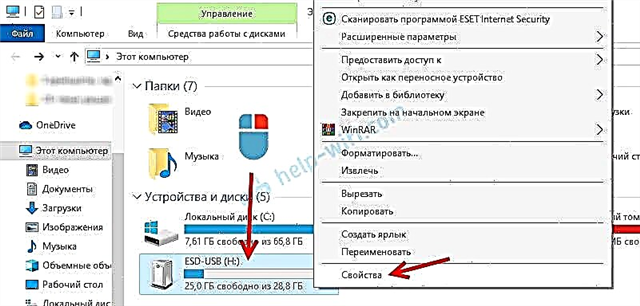
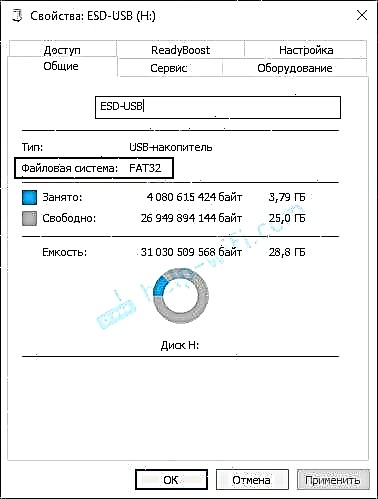 We remember and close this window.
We remember and close this window.
 We read the warning and confirm the formatting by clicking Ok.
We read the warning and confirm the formatting by clicking Ok. Everything is ready!
Everything is ready! This is a topic for a separate article. I can only say that the player built into the TV supports a certain list of video and audio formats. Usually, the supported formats are indicated in the specification of the TV. But, even if the TV supports, for example, the .avi format, and the audio track in this video file is in a format that the TV does not support, then the video will not be played. The easiest solution is to download the same movie in a different format, or convert it using special programs.
This is a topic for a separate article. I can only say that the player built into the TV supports a certain list of video and audio formats. Usually, the supported formats are indicated in the specification of the TV. But, even if the TV supports, for example, the .avi format, and the audio track in this video file is in a format that the TV does not support, then the video will not be played. The easiest solution is to download the same movie in a different format, or convert it using special programs.









