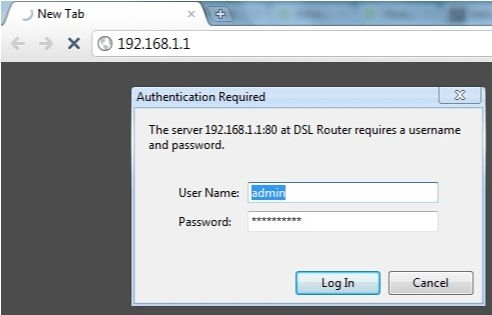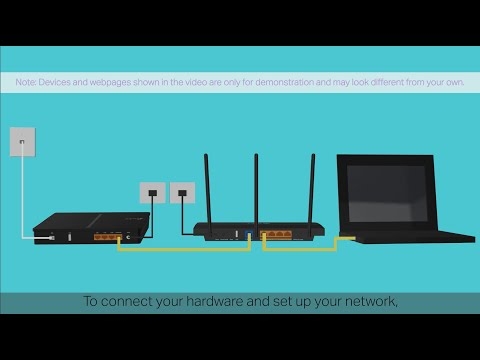Before starting to configure the router, it is advisable to know the necessary information. We need to find out which Internet connection technology our Internet provider uses, we need to have the necessary parameters that will need to be set in the router settings (depending on the connection technology). If, for example, the provider uses a Dynamic IP connection, then you do not need any additional parameters. It is enough to select Dynamic IP in the router settings, and the Internet will work.
 Also, you need to find out if the provider makes a binding by MAC address. If it does, then after connecting the cable to the router, the Internet will not work even after correct configuration, because the provider does not have the MAC address of the router registered.
Also, you need to find out if the provider makes a binding by MAC address. If it does, then after connecting the cable to the router, the Internet will not work even after correct configuration, because the provider does not have the MAC address of the router registered.
Now we will sort it out in order.
The most important thing is to understand that the task of the router is to connect to the Internet and distribute it to your devices. It establishes a connection to your ISP in the same way as a computer. In order for the router configuration to go smoothly and without problems, you need to correctly specify the type of connection (WAN Connection Type) and set the required parameters.
What happens if you choose the wrong connection type?
This is the most common problem with configuring routers. The internet won't work. A wireless network will appear, but after connecting to it, there will be no Internet on your devices. On computers, for example, the connection status will be "No Internet access". By cable, from the router, the Internet will also not work.
Everything is clear here, the router has not established connections with your provider, since the parameters are incorrectly set.
How can I find out the connection technology my ISP is using?
In Russia, Ukraine, and probably in other CIS countries, providers most often use the following technologies: Dynamic IP, Static IP, PPPoE, PPTP, L2TP.
- Dynamic IP - the most normal technology :). A lot of Internet providers use it. We just connect the cable to the router and the Internet is already working, nothing needs to be configured. You just need to specify the Dynamic IP technology. But, as a rule, it is set by default in the router settings.
- Static IP Is not a very popular technology. To set up such a connection on a router, you must know the IP address that your Internet provider should give you.
- PPPoE Is a popular technology (in Russia) that requires the creation of a special high-speed connection. If your provider uses PPPoE technology, then such a connection was most likely created on your computer. In the router settings, you will need to select PPPoE, specify the login and password that your provider gives you. You may also need to set a static IP address.
- PPTP andL2TP - similar protocols, when configuring which you must also specify the name and login. And also, the server address and, if necessary, a static IP. If the Internet was previously connected to a computer, then there was a special connection on the computer that you launched.
I have already written a lot, but I have not answered the main question.
Before you start configuring your router, be sure to find out what technology your ISP uses.
How to find out? Call the provider's support and ask. Go to the provider's website and find instructions for setting up the equipment there. Or look in the documents you received upon connection.
If you call support, then ask again whether the provider binds to the MAC address, and what MTU value should be specified in the router settings.
If you already know the connection technology, then you should also know the necessary parameters. If you have a Dynamic IP, then as I wrote above, no parameters are needed, but if you have, for example, Static IP, PPPoE, PPTP, or L2TP, then you must know the login, password, static IP (if necessary), server address ... Or only certain parameters (it all depends on the connection).
As a rule, this information is specified in the Internet connection agreement.
Is there a MAC address binding?
Many providers bind the Internet to the MAC address of a specific network device. Each computer network card, or router, has its own MAC address, and this address is registered with the provider.
If your Internet provider makes such a binding, then even after the correct configuration of the router, the Internet will not work. Since most likely, the provider has registered the MAC address of your computer, not the router.
What to do in such a situation?
Find out if binding is done by MAC address. If not, then no additional settings need to be made. If there is a binding, then in the settings of the router, you need to clone the MAC address. It is necessary that the router has the same MAC as the computer to which the Internet is tied. In the articles on configuring specific routers, I try to write how to do it.
There is another option: look at the MAC address of the router (as a rule, it is on a sticker on the router itself), call the support of the Internet provider, and tell them the new MAC to which you need to bind the Internet.
The key to successful configuration of the Wi-Fi router:
- Correctly indicate the type of connection, and correctly set the necessary parameters (these are the settings on the "WAN", "Internet", "Internet" tabs - on different routers in different ways), which are issued by the Internet provider.
- Clone the MAC address, or register the MAC address of the router if the provider makes a binding.
These are two basic rules. Pay close attention to these two points and you will succeed. The main thing is that the router will already distribute the Internet, and there you can set up a Wi-Fi network, set a password, and other functions, you can already follow the instructions for a specific manufacturer or model. You can find these instructions on our website, or on the Internet.