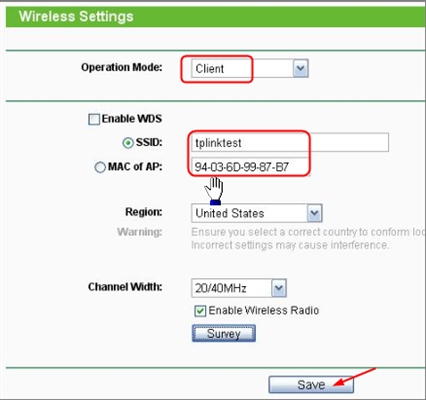I can say with confidence that the most popular problem with routers is when there is no Internet access. In this article, we will consider solutions to this problem using the example of a Tp-Link router. Most likely, you have already encountered such a problem, you have a Tp-Link router installed, and it is not possible to access the Internet on devices that connect to it. I'm pretty sure the problem arose while setting up the router. I already wrote a separate instruction on this topic: when setting up a router, it writes "Without access to the Internet", or "Limited". There I considered solutions to the problem on different routers, but in this manual we will consider specifically Tp-Link routers.
This problem looks like this: you connect to the Tp-Link router, via Wi-Fi, or by cable, and the connection status is "without access to the Internet." And if you have Windows 8, or Windows 10, then the status is "Limited". In any case, there will be a yellow exclamation mark next to the internet icon.

Mobile devices will connect to the Tp-Link router, but the Internet will not work.
An important point! If the Internet does not work on only one computer, then see these instructions:
- Without internet access in Windows 7
- "Connection limited" in Windows 10
If the problem with access to the Internet has arisen on all devices, then now we will figure it out.
"Without Internet access" when connected through a Tp-Link router
To make it clearer, I will divide the solutions into two categories: solutions to the problem if it appeared during the router configuration process, and solutions in the case when everything worked, and suddenly access to the Internet was lost. So we can quickly determine the cause and eliminate it.
Problems with Internet access while setting up Tp-Link
If you are just setting up your router, and the devices that you connected to it cannot access the Internet, then I'm just sure that you connected the cable from the Internet provider incorrectly, or incorrectly set the parameters for connecting to the provider.
First, check if you have correctly connected the Internet to your router. I already wrote an article about connecting Tp-Link. Everything is very simple there. The cable from the Internet provider (or from the ADSL modem) must be connected to the WAN connector. On their routers, it is usually blue. Like this:

If everything is connected correctly, but the Internet does not work exactly (at the same time, the Internet works without a router), then you need to check the settings for connecting to the provider.
Go to your Tp-Link settings at 192.168.1.1, or 192.168.0.1 (indicated on the bottom of the router), enter the username and password, by default admin and admin, and you will be taken to the control panel. Or, see detailed instructions.
In the settings, open the tab Network - WAN... These are the most important settings. In fieldWAN Connection Type you have to select the type of connection your ISP uses: Dynamic IP, Static IP, PPPoE, L2TP, PPTP. Check it with your provider, or see the contract that was given to you when connecting to the Internet.

After choosing the type of connection, you need to set the necessary parameters, depending on the selected connection. Most often, this is a username and password.

If you have a Dynamic IP, then you don't need to configure anything else, just save the settings. If everything is configured, but there is absolutely no Internet access, then the provider may still bind to the MAC address. It needs to be cloned, I wrote here how to do it. You can also look at the setup instructions, using the example of Tp-link TL-WR841N.
If the Internet disappeared suddenly. Before that, everything worked.
- In this case, the first thing to do is to reboot the router and its devices. This will most likely help.
- If it doesn't help, then check the cable connection to the router. Maybe something has gone.
- Make sure that you have paid for the Internet, and there are no problems on the side of the provider. Your best bet is to call the provider's support and ask.
- Connect the Internet directly to the computer, bypassing the router, and check if it will work. If it does not work (provided that you have configured everything correctly), then the problem is on the side of the provider. And if it works, then something is wrong with the router. Try doing a factory reset and re-setting. But, most likely, the router just broke. WAN ports burn out very often.
These are the tips. I think you figured out your Tp-Link, and made it distribute the Internet. If not, then describe your case in the comments, I will definitely answer.