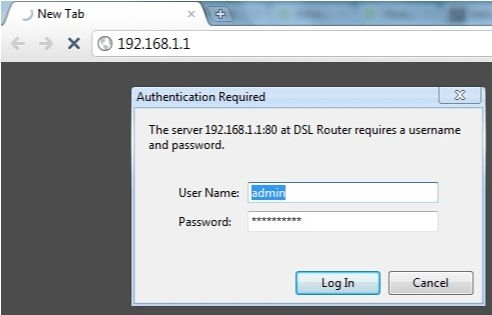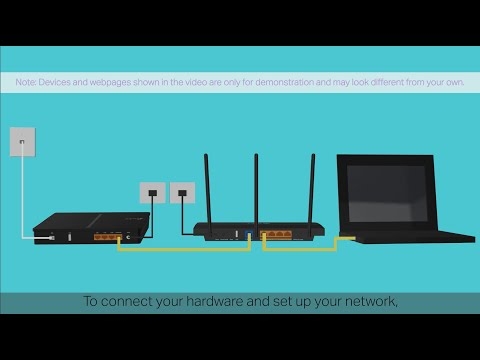If you went to this page, then most likely you want to configure your D-LINK router as a receiver (client), repeater, or connect two routers via Wi-Fi (wireless bridge). As it turned out, everything is possible on D-LINK routers. To be honest, I have little experience with D-LINK devices, and I am not very good at them. But, I have a popular model DIR-615, on which I tested all these operating modes.
On my D-LINK DIR-615, I did not find an option to switch between amplifier, receiver, or wireless bridge settings. As it is done, for example, on ASUS routers, or ZyXel. There is a tab with setting only the "Client" mode. As it turned out, having configured the client mode on the D-LINK router, it can be used for different purposes.
What I was able to set up:
- Wireless Bridge (WDS)... In the "Client" mode, the D-LINK router connects to another router via Wi-Fi and receives the Internet from it. Which distributes further via Wi-Fi and cable. The bridge mode works in the same way on the same routers from TP-LINK.
- Repeater... Yes, there is no such mode of operation on D-LINK routers (at least I did not find it). But, in the "Client" mode, the router receives and distributes the Internet via Wi-Fi without any problems. And if you put the Wi-Fi network settings on the D-LINK exactly the same as on the main router, you get a regular repeater. One Wi-Fi network, simply enhanced by the D-LINK router. And all devices connected to it will automatically switch between routers, where the network will be better.
- Receiver... If you configure the router in client mode and turn off the broadcast of the Wi-Fi network, you will get a regular Wi-Fi receiver for your devices that do not have Wi-Fi, and you can connect the Internet only via cable.
As it turned out, using only one mode of operation, you can force the router to perform different tasks: strengthening a Wi-Fi network, connecting two routers via Wi-Fi, or working as a receiver.
Setting the "Client" mode on D-LINK. Wireless Bridge (WDS)
To begin with, it is advisable to reset the settings on the D-LINK router. Then, you need to go to the router settings. If you do not know how to do this, then see the instructions: how to enter the settings of the D-Link router? We go to the address 192.168.0.1. Your control panel may differ. I will show using my DIR-615 as an example. And you, if your settings are not the same as mine, you can try to update the firmware.
- Go to the "Wi-Fi" - "Client" tab. We put a tick in front of the "Enable" item.
- If you want the router to distribute the Internet via Wi-Fi, then check the box next to "Broadcast wireless network".
- Further, in the list below, we highlight our Wi-Fi network, to which the router must connect and receive Internet.
- It remains only to fill in the "PSK encryption key" field, in which you need to specify the password for the main Wi-Fi network, and click the "Apply" button.

You should see a green icon next to the name of the Wi-Fi network to which you are connected.

Next, go to the "Network" - "WAN" tab. Select the connections that you have there and press the "Delete" button.

Then, click the "Add" button. Choose from the list "Dynamic IP".

We only need to select "WiFiClient" from the "Interface" list. Click on the "Apply" button.

Then just save the settings by clicking on the message.

That's it, the D-LINK router should already connect to the main Wi-Fi network, and distribute the Internet. You can still reboot the router.
You can go to the settings at the usual address. Typically, this is 192.168.0.1.
D-LINK router as a Wi-Fi network repeater (amplifier)
The method described above is also suitable for strengthening a Wi-Fi network. But, when configured in Client mode, you will have two Wi-Fi networks. And when the repeater works, then the Wi-Fi network is one, just reinforced. And the devices automatically switch between the main router and the repeater (second router).
As it turned out, everything can be customized. And use a D-LINK router to increase the range of your Wi-Fi network.
You need to start configure "Client" mode... Everything is exactly the same as I showed above. When everything is set up, and the Internet through the router will work, you need to set exactly the same Wi-Fi network settings as on the main router.
To do this, open the "Wi-Fi" tab. In the "Network name (SSID)" field, you need to write the name of the network exactly the same as on the router whose Wi-Fi network you want to strengthen, and to which you have connected D-LINK.

Open another tab "Wi-Fi" - "Security Settings". There you need to register exactly the same password that is used to connect to the Wi-Fi network, which we are strengthening. Click on the "Apply" button, and again, click on the message to save the settings.

Reboot your router. After rebooting, one Wi-Fi network should appear, which will be strengthened by the D-LINK router.
Wi-Fi receiver from D-LINK router
Essentially, the "Client" mode is the adapter mode. After all, a Wi-Fi router connects to another router, and transmits the Internet via a network cable. We configure everything in the same way as I showed in the first section of this article. Only if you do not need Internet via Wi-Fi from the second router, but only via cable, then during the setup process, uncheck the "Broadcast wireless network" box.

Once configured, the router will turn into a real Wi-Fi receiver. It will receive Internet from your Wi-Fi network, and transmit it via cable to a TV, stationary computer, etc.
Afterword
I checked everything, tested it, and on my D-LINK DIR-615 all these modes worked just fine. Yes, in the settings everything is done a little confused and not clear. It was possible to separately take out the bridge settings, make a separate repeater and receiver mode. But, as it turned out, even through the normal client mode, you can use the router for a variety of tasks.
Hope my advice helped you. If you have any questions, then ask them in the comments. Good luck!