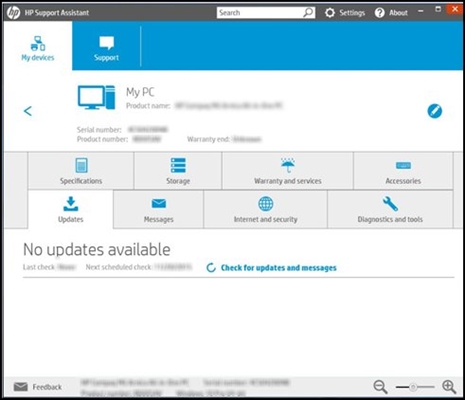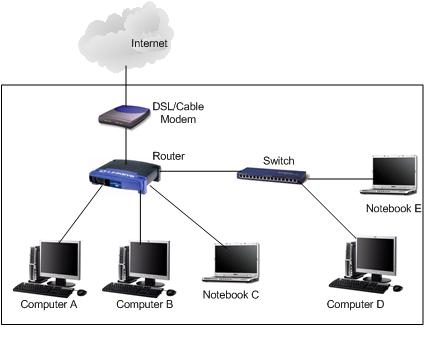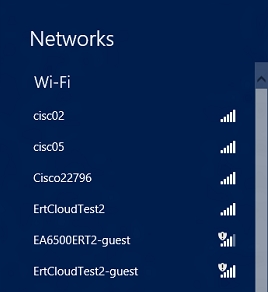I have written more than one article about the firmware of TP-Link routers. Basically, these are instructions for specific router models. And of course, as soon as the opportunity arose, I decided to write an instruction for the firmware of the TP-Link TL-WR940N router (TL-WR941ND). I wrote about setting up these two models in this article. The model is very popular, which means that the article on updating the firmware should be useful to many.
The process of updating the software on the TL-WR940N router is almost the same as updating other TP-Link models. All the same, first you need to download the firmware file for a specific model and hardware version, connect the router via cable, go to the settings and update the software. If you are interested in the question of whether it is necessary to update the firmware, then I think it is necessary. True, many are engaged in this procedure only when there are some problems in the operation of the router.
You have a TL-WR940N router, or TL-WR941ND can be either in a white case or in a black one (starting with the hardware version v3, and v6 for the 941ND). I have a new version, in a black case. There is no difference.
Firmware download for TP-Link TL-WR940N and TL-WR941ND
To find out which firmware to download, you need to find out the hardware version of the router. It is indicated on a sticker on the bottom of the device. On my TL-WR940N, it looks like this:

As you can see, I have Ver: 3.0. Remember the version of your router, it will need to be indicated on the site. If you have, for example, Ver: 2.3, then this means that you have the second hardware version (Ver: 2).
I give links to download the firmware from the official site:
- For TL-WR940N - http://www.tp-link.ua/ru/download/TL-WR940N.html#Firmware
- For TL-WR941ND - http://www.tp-link.ua/ru/download/TL-WR941ND_V6.html#Firmware
Follow the link (depending on which model you have) and select the hardware version of your router. Click on the "Firmware" or "Firmware" tab.

Scroll down the page and download the required firmware. There you will find all the information on changes, release date, control panel language, etc. Save the archive with the firmware to your computer.

Open the downloaded archive and extract the firmware file from it. It is in .bin format.

Router connection
You need to update the software when connecting to the router via a network cable. It is dangerous to flash over Wi-Fi. Therefore, we take the network cable that comes with the router and use it to connect the router to a computer or laptop.

Everything is ready. Let's continue.
Updating TL-WR940N (TL-WR941ND) Firmware via Control Panel
On the computer, open the browser, and go to the router settings attplinkwifi.net, 192.168.1.1, or 192.168.0.1... On the router itself there is an address for entering the settings.
An authorization page will appear. Enter your username and password. Factory admin and admin. But, perhaps you changed them. This is not a password from Wi-Fi, but from the control panel of the router.

Next, go to the "System Tools" - "Firmware Upgrade" tab. Click on the "Select file" button, open the firmware file and click on the "Upgrade" button to start updating.

The software update process starts.
Never turn off the power of the router during the update process. Also, do not disconnect the network cable. Better yet, do not touch anything at all.
After the update is complete, the settings page should be updated and you will see the control panel. You can continue to use the router.
If you have any problems with the TP-Link TL-WR941ND firmware, then leave your questions in the comments.