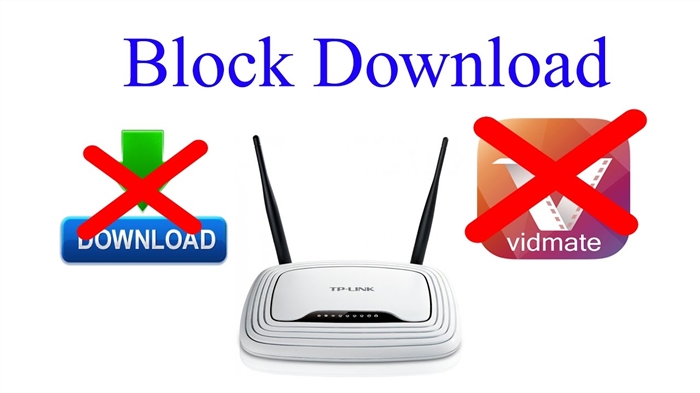With the setup of the distribution of the Internet via Wi-Fi in Windows 10, complete nonsense has been going on lately. If you went to this page, then you most likely also cannot distribute Wi-Fi through the built-in "Mobile Hotspot" function and / or through the command line. In my experience, most of the problems appeared after a major Windows 10 update, which introduced the Mobile Hotspot feature. Not only did many people fail to distribute Wi-Fi in this way, the way to start the access point with commands via the command line stopped working.
A lot of comments have been left on articles on setting up an access point in Windows 10 recently. Of the main problems:
- Mobile hotspot doesn't see internet connection... He is not on friendly terms with a high-speed connection, dialing with a login and password (PPPoE). The Internet on the computer is connected, working, and on the "Mobile hotspot" tab there is an error: "The mobile hotspot could not be configured because the computer does not have an Ethernet, Wi-Fi or cellular network connection."
- The access point starts up (via the hotspot, or command line), but devices do not connect to Wi-Fi... There is a constant connection (getting IP, authentication), it takes a long time to connect, as a result, it is not possible to connect to the Wi-Fi network that the laptop distributes.
- Another popular error is when an access point on a laptop is launched (via the same hotspot, or command line), devices connect to Wi-Fi, but the Internet does not work.
- After updating Windows 10 the launch of the distribution of Wi-Fi through the command line stopped working... Error "Failed to start hosted network. The group or resource is not in the correct state to perform the requested operation. "
- I can't share Wi-Fi over the Mobile Hotspot when Internet connected via USB 3G / 4G modem... Or via a modem (SIM-card) built into the laptop.
These are the main problems that users face when starting an access point in Windows 10. I want to say right away that I do not have specific solutions for each problem. Based on the comments that visitors left to other articles, and from the information that I have on the Internet, I will try to tell you in detail about possible solutions to each of these problems. Perhaps my advice will help someone. I will try to write in as much detail and understandable as possible on each issue. Do not forget to share your experience in the comments. Your observations, advice and solutions will be useful to many.
Mobile hotspot and broadband connection (dialing, PPPoE, VPN)
Update! If you have a high-speed Internet connection, the Mobile Hotspot will not see this Internet connection. I wrote more about this in the article: https://help-wifi.com/nastrojka-virtualnoj-wi-fi-seti/mobilnyj-xot-spot-v-windows-10-cherez-pppoe-nabor-nomera-vysokoskorostnoe-podklyuchenie /
There are a lot of messages about the problem, when the Internet on the computer is connected via a high-speed connection (through dialing a number, login and password), the Internet is working, and an error is displayed on the "Mobile Hotspot" tab"The mobile hotspot could not be configured because the computer does not have an Ethernet, Wi-Fi, or cellular connection."... It turns out that the built-in function does not see the PPPoE connection.

There is such a problem for sure. On the Internet, I did not find any advice on how to solve it. I found many such questions for Microsoft representatives, but they just gave some standard recommendations, and that's it. Nobody knows how to solve this problem. And the problem is most likely that when you have a high-speed connection, the Ethernet adapter is in the "unrecognized network" status. Let's hope that in the next updates, the developers will teach the hotspot to see PPPoE Internet connections.
Decision:
I do not see any other way out but to try to launch the access point through the command line. After the update, there are problems with this. If using commands fails to distribute Wi-Fi, see the tips from the "Other solutions" section at the end of this article.
You can also try to launch a virtual Wi-Fi network using special programs.
Wi-Fi hotspot in Windows 10: devices won't connect, internet doesn't work
Another very popular problem. We launch the distribution of Wi-Fi via a hotspot, or using the command line, but smartphones, tablets and other devices do not connect to Wi-Fi. There is a constant connection, obtaining an IP address, various errors, etc. I wrote a detailed article on this topic: devices do not connect to an access point in Windows 10. Obtaining an IP address. There are tips to try when this problem occurs.
Also, be sure to turn off the antivirus (built-in firewall). You can also try disabling Windows' built-in firewall. Basically, this problem appears due to the IP settings. In the article at the link above, I showed how you can try experimenting with the IP settings. Set them up automatically, or register manually.
There is a connection, but the Internet does not work
The next situation is when devices connect to the network, but the Internet does not work. In this case, you need to check your Internet Connection Sharing settings. If you launched the network through the "Mobile hotspot", then there are not many options there, since we just select the connection from which we want to distribute the Internet.
And if your access point is running through the command line, then see the article: Distributed Wi-Fi from a laptop, and the Internet does not work "Without access to the Internet." There it is written in detail about general access.
Important! For both problems, I advise you to try the tips in the "Other Solutions" section later in this article.
Windows 10 update fails to share Wi-Fi via command line
Yes, it also happens when a virtual Wi-Fi network cannot be launched either through a mobile hotspot or using a team building. As a rule, the familiar error “Failed to start hosted network. The group or resource is not in the correct state to perform the requested operation. "

In this case, you need to look at the Wi-Fi adapter driver. Is there a virtual adapter listed, is it enabled, and how it works. I wrote about this error at the end of this article.
What to do in this situation? There is no specific answer. You can check if the WLAN autoconfiguration service is enabled. Well, you need to experiment with the Wi-Fi adapter driver. Try reinstalling the driver, rolling back, and uninstalling (it will be automatically installed after a reboot). I wrote about this here, and below in the article.
Anyway, try to launch the distribution through the "Mobile Hotspot". Unless you have a high speed internet connection. See more tips that I will give below in this article.
If you have internet via 3G / 4G modem
Yesterday I noticed that many people can't set up a mobile hotspot when the Internet is via a USB modem. He simply does not see such a connection. There the problem is roughly clear. Many people install the software that comes with the modem. Various programs from Beeline, Megafon, Yota, etc. And through these programs they set up and launch an Internet connection. And the hotspot does not see these connections.
The solution is as follows: abandon the programs that are installed when setting up the modem. You need to set up an Internet connection using Windows 10. So that you have a connection via a mobile network, then the hotspot will see the connection. You can uninstall the program from the modem, or just try to close it. You can install only the driver on the USB modem, no programs. You need to have a Cellular tab.

Then everything will work. I myself faced this problem when I wrote instructions for setting up a hotspot.
Other solutions
1 Execute the commands (below) at the command line one by one. Just run Command Prompt as administrator. Right-click on the start menu and select "Command Prompt (Admin)". Copy and paste the commands one at a time, executing each command by pressing Enter.netsh winsock reset
netsh int ip reset
ipconfig / release
ipconfig / renew
ipconfig / flushdns

Restart your computer and check the result.
2 Remove the Wi-Fi adapter driver. We just go to the device manager and delete it. After rebooting, the driver will install itself. But, just in case, before this procedure, I advise you to download the Wi-Fi adapter driver for your laptop (or adapter) from the official website.We go into the device manager, open the "Network adapters" tab. There you will see an adapter named "Wi-Fi", or "Wireless". Right-click on it and select "Delete".

Confirm uninstallation and restart your computer.
3 Network reset. Try this way. Especially if after setting up the access point (no matter what method) the devices do not connect to Wi-Fi, or when they connect, but the Internet does not work.An important point! Resetting the network can remove the settings for all connections. All adapters will be restored to their default settings.
Go to the parameters, in the "Network and Internet" section. On the "Status" tab, click on "Reset Network".

Just click on the "Reset Now" button.

We are waiting for the computer to restart. Check if your internet connection is working and try to set up the distribution again. If you need to set up your Internet connection, see the tips for setting up the Internet in Windows 10.