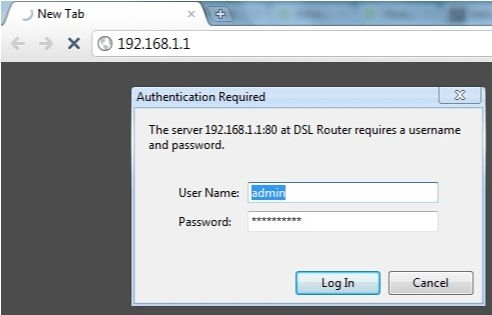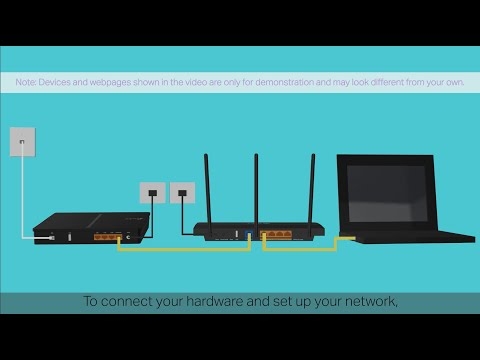The tplinkwifi.net address is used to enter the settings of TP-Link routers. The web interface, the router's website, personal account, the settings page, the system - as soon as they don't call the router's control panel, which can be accessed through the browser by going to the address indicated on the router. If you cannot enter the settings of your router, now I will try to explain in detail what and how you need to do in order to access the settings of the router.
Not so long ago, TP-Link began to use the address to enter the settings of its routers.tplinkwifi.net... Including for models: TL-WR841N, TL-WR741ND, TL-WR940N, TL-WR840N, TL-WR720N, etc. You most likely saw it on the case of the router itself, or in the instructions. Also pay attention to the factory login and password (admin and admin). They are also required to enter the settings page. This information will look like this:

Previously, the IP address was 192.168.1.1, or 192.168.0.1. But even now, at 192.168.0.1, you can enter the settings. So, if your tplinkwifi.net address doesn't work, you can try going to 192.168.0.1.
And now let's try to figure out why at the address tplinkwifi.net you ended up not on the page with the settings of your Wi-Fi router, but on this site.
How to log in to tplinkwifi.net and enter the username and password admin?
You just need to type the address in the browser and go to it. Next, the authorization page should open, where you need to specify the username and password (admin, if you have not changed them), and enter the web interface. But, if you are reading this article, then most likely you failed to do this. Let's try to find out why.
1The most important point is that the device from which you are trying to log into the TP-Link router must be connected to the router via a network cable, or via Wi-Fi. I think this is understandable. I showed this in more detail in the article: how to enter the settings of a TP-Link router. If you are not connected to a router, then the following page will most likely appear with a message:
One more thing is important here - there may not be access to the Internet (yellow exclamation mark next to the connection icon), since your router is most likely not configured to connect to the Internet. But that's okay, because you don't need the Internet to access tplinkwifi.net.
2It seems to me that the main mistake is that many enter the address not in the address bar of the browser, but in the search bar. And therefore, it is not the router's page that opens, but the search results in the search engine, from where you most likely came to my article. If it doesn't work, for example, in the Opera browser, then you can try to go through Chrome, or Microsoft Edge in Windows 10.There are two steps to take:
- Go to addresstplinkwifi.net (or 192.168.0.1).
- Enter your username and password. Factory: admin and admin.

After that, the control panel should open. The page itself may differ depending on the firmware.
3If the login page does not open, then it may well be that the problem is in the network settings of your computer. You need to check that the automatic acquisition of IP addresses is set in the properties of the IPv4 protocol of your Internet connection (router).
If you do not know how to check this, then you can see in more detail in the article: checking local and wireless network settings in Windows before setting up a Wi-Fi router.
Doesn't go to tplinkwifi.net
Update: I have prepared a separate article on this issue: why doesn’t go to tplinkwifi.net.
A few more tips and links to helpful articles:
- Check the connection to your TP-Link router. Is it included. It is possible that your computer or laptop is connected to the Internet in another way, for example, via Wi-Fi. Disconnect all connections, leave only the router whose settings you want to enter.
- Try going to tplinkwifi.net from a different browser. Better yet, from another phone, computer, tablet. Try 192.168.0.1 address.
- It is possible that the address of the router, or the login and password for entering has been changed. In this case, either the settings page will not open at all, or an error will not appear that the password and / or login is incorrect. In this case, you need to do a full reset of the router settings to the factory settings.
- If you still cannot log into tplinkwifi.net, then see the recommendations from the article: it does not go into the router settings for 192.168.0.1 or 192.168.1.1.
- There is no need to exclude hardware damage to the router. Pay attention to how the indicators work.
If you did not find the answer to your question in the article, or if something is not clear, then you can leave your question in the comments. There you can also share some useful advice on the topic.