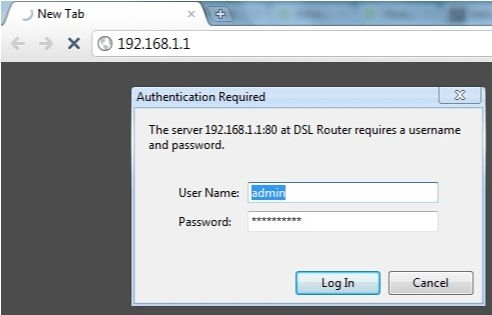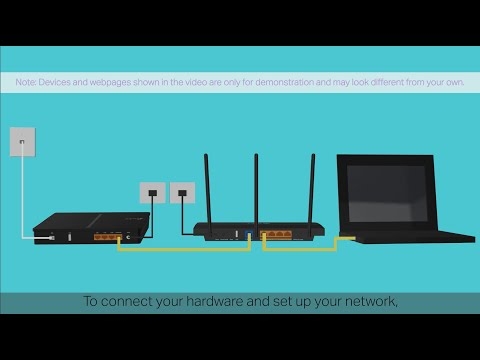I honestly admit that until recently I was not at all familiar with MikroTik routers. I heard something, read something, and all the time thought that these were some kind of network devices for professionals. Complicated setup, many functions and all that. But I recently saw several MikroTik models on sale. I decided to buy MikroTik hAP Lite TC to see it myself, configure it, and tell you about it.
In this tutorial, I will show you how to set up MikroTik hAP Lite TC. Using this guide, you will be able to configure almost any MikroTik RouterBOARD. RouterOS itself, on which the devices of this manufacturer work, is very complex at first glance. In fact, it is complicated not only at first glance 🙂 There are many real sections, settings, etc. On my router the RouterOS system itself is in English. As I understand it, there is no way to change the settings language to Russian. But, if you figure it out, you understand that for the usual setup of MikroTik, you don't need to climb through some sections there, look for something, etc. There, all the most necessary and important settings are on one page. Which opens immediately after entering the control panel. Now we will consider all this in more detail.

I also want to say a few words about the MikroTik hAP Lite TC router itself. I liked the device. The case is made of high quality plastic, although it stinks a little. Inexpensive, cool, apparently powerful and very functional. But all this functionality is not needed by most users. It's funny that the power is from microUSB. You can even record from the USB port of a computer, or a power bank. Or find another power adapter without any problems if the native one breaks down. I didn't like the very boring packaging, completely incomprehensible setup instructions (in English), and most importantly, the lack of a network cable in the kit. Such are they, MikroTik RouterBOARD routers. At least the hAP Lite TC model.
Judging by the instructions that come with the kit, this manual should be useful to many. As for MikroTik, here I am a complete kettle. So the instructions, as you understand, are for teapots like me 🙂
Connecting a MikroTik router and preparing for configuration
To set all the necessary parameters, we first need to connect to the router and connect the Internet to it. Since there is no network cable included, you will most likely connect to it via a Wi-Fi network. You can set up not only from a laptop or PC. You can use a tablet, phone, or other device.
First, plug in the power adapter and plug it into a power outlet. You can also immediately connect the Internet to MikroTik (network cable from the provider, or modem). To portInternet.

If you have a network cable, and there is no way to connect via Wi-Fi, then just connect one end of the cable to the LAN port of the router, and the other to the port of the network card of your computer.
Then we just connect to an open Wi-Fi network, the name of which has "MikroTik".
If in your case the network is closed with a password, or when entering the router settings, a password request appears, then most likely someone has already configured it. Reset the settings according to the instructions: how to reset the password and settings of the MikroTik RouterBOARD router.
It looks like this:

Internet access may not be available immediately. We have not yet configured the connection of the router to the ISP. This is normal. Let's move on to setting up.
Setting up MikroTik using the hAP Lite TC model as an example
To enter the router settings, you need to go to the address in any browser192.168.88.1... I wrote more about this in the article: 192.168.88.1 - login to the MikroTik router (RouterOS). The RouterOS control panel should open immediately (in my case, version v6.34.2). Check that the router is in "Home AP" mode.

As I wrote above, all basic settings can be set directly on the main page of the "Quick Set". It is divided into blocks. We need to configure the following:
- Internet connection (Internet).
- Wi-Fi network (Wireless).
- Set a password to protect the control panel (System).

These settings are sufficient in most cases.
Setting up the Internet on MikroTik (Dynamic IP, PPPoE)
An important point! If the Internet is already working through a router, then most likely your ISP uses the Dynamic IP connection type, and additional configuration is not needed. Since the connection type "Automatic" is the default. You can immediately set up a Wi-Fi network.
You should have information about the type of connection your ISP is using. As well as all the necessary data to connect to the Internet (if you do NOT have a dynamic IP). It is also advisable to immediately find out whether the provider makes a binding by MAC address.
So, if your connection type is "Dynamic IP", without binding by MAC address, then everything should work right away. If there is a binding by MAC address, then you need to either register the MAC address of the router from the provider (it is specified in the MAC Address field), or look at the MAC address of the computer to which the Internet is bound and write it in the "MAC address" field in router settings.

Don't forget to save the settings by clicking on the "Apply Configuration" button (in the lower right corner).
PPPoE setup
Select the PPPoE connection type, set the username and password (provided by the provider) and click on the "Reconnect" button. The router should connect to the internet. If all is well, then proceed to setting up the Wi-Fi network. More on this below in the article.

But PPTP connections for some reason were not added to this list. Probably because it is not very popular. Nevertheless, some providers use it.
L2TP / PPTP configuration
First, in the "PPP" section, add "PPTP Client".

Next, set the server address (Connect To), username (User) and password (Password). This data is provided by the provider. Check the box next to "Add Default Route". Then we save the profile by clicking on the "Apply" and "Ok" buttons.

Friends, I'm not sure if the PPTP setup instructions are correct. Unfortunately, there is no way to check this. If I wrote something wrong, please correct me in the comments.
Setting up a Wi-Fi network and password on MikroTik hAP Lite TC
On the same page we are interested in the "Wireless" section. He's on the left.
In the "Network Name" field, change the name of the Wi-Fi network. In the drop-down menu "Country", it is desirable to indicate your region, and in the "WiFi Password" field, set a password (at least 8 characters) that will be used when connecting to a Wi-Fi network.
Below you can configure a guest Wi-Fi network, and see a list of clients connected via Wi-Fi.

Remember or write down your Wi-Fi password. You can save the settings by clicking "Apply Configuration", or set a password to protect the settings right away.
Password for the RouterOS web interface
When we went to the address 192.168.88.1, the control panel opened immediately. Anyone who is connected to the router via a Wi-Fi network, or by cable will be able to enter it. To protect it, you need to set a password.
On the main page, in the lower right corner, in the "System" section, in the "Password" and "Confirm Password" fields, create and enter a password. Save the settings by clicking on "Apply Configuration".

You will be kicked out of the system. And to enter the settings again, you need to specify the password that you have set. The username is admin. Now you will need to log in every time you log into RouterOS.

Try not to forget the password, otherwise you will have to reset the settings of your MikroTik router and configure everything again.
Afterword
I apologize in advance if I made a mistake somewhere in the instructions. There is no way to check everything for yourself. For example, connecting via PPPoE, or PPTP. You need a provider that uses a specific protocol. The setup itself seemed to me even easier than popular manufacturers with a more user-friendly interface. I agree that setting up, for example, filtering by MAC addresses, blocking sites, speed limiting and other functions will be difficult there. You need to figure it out.
For a long time I could not understand how the RouterOS system itself works. And I got it. It works "well". Yes, there are many settings. But everything is quickly opened, saved, deleted, etc. Nothing hangs, and does not reboot several times.
Leave comments, share helpful tips, and ask questions!