There are not very many Wi-Fi adapters with PCI Express x1 interface on the market. One of these adapters is TP-Link TL-WN781ND. A fairly popular and inexpensive model. A good option for stationary computers. In addition, such adapters do not occupy the USB port, which is often lacking. All that is needed is a free PCI Express x1 port on your computer's motherboard.
But for some reason I like USB adapters more. They are somewhat simpler. You can easily transfer it to another computer, laptop, or use an extension cord to raise the adapter higher for better reception. Since system units are usually installed on the floor, and if it is far from the router, then there may be poor reception. I wrote about choosing adapters for a PC in this article.

TP-Link TL-WN781ND specifications: Wi-Fi speed up to 150 Mbps, one external antenna, there is support for QSS. Also support for Ad-Hoc function. With TL-WN781ND, you can not only receive Wi-Fi, but also distribute it. Use your computer as a router.
The set includes the PCI Express adapter itself, antenna, documentation and a CD with drivers and utility.
Installing and configuring TP-Link TL-WN781ND
We only need to connect the Wi-Fi adapter to the motherboard, screw on the antenna, and install the driver. Unless Windows itself installs it. Much depends on what system you have installed. On Windows 10, the driver for the TL-WN781ND will most likely be installed automatically.
And so, turn off the computer, disconnect power from the system unit and open it.
PCI Express x1 port looks like this:

I hope you have such a port. If not, and you've already bought an adapter, you'll have to change it.
We connect the adapter to this port.

We fix it and fasten the antenna from the outside.

All. You can close the system unit, connect it and turn it on.
If you have Windows 10, then most likely you will immediately be able to connect to Wi-Fi. Since the system will automatically install the driver. And if everything works well, there are no speed problems, then there is no need to install the driver manually.
Pay attention to the connection icon on the notification bar. If there is a network indicator with an asterisk, it means that the computer sees the networks available for connection. If there is a wireless network icon with a red cross, then the problem is most likely not in the driver. Either there are simply no networks available, or there is a problem with the WLAN autoconfiguration service. Check it out according to the instructions. Also check if the antenna on the TP-Link TL-WN781ND is screwed on well.
Well, if the system could not automatically install the drivers, then you will have to help it.
Driver for TP-Link TL-WN781ND
The easiest option is to install the driver and the utility (it is not necessary to install it) from the included disk. But this is not always possible. And there may be an outdated driver on the disk. Therefore, it is better to download it from the TP-Link website.
First, find out the hardware version of your adapter. It is indicated on a sticker on the box itself. I have ver: 2.0
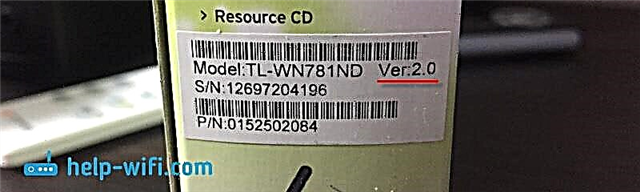
You need to download the driver from the official website: http://www.tp-linkru.com/download/TL-WN781ND.html#Driver
Choose your hardware version.
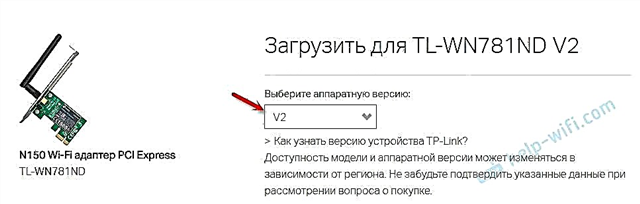
Next, download the driver that matches the Windows installed on your computer. There, the table contains all the information for each driver.
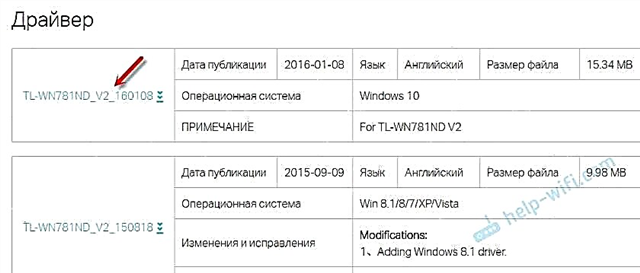
Open the downloaded archive and run the setup file Setup.exe. And follow the installation instructions. Restart your computer and connect to Wi-Fi.
If the archive does not contain the Setup.exe installation file, but just some files, then extract them to a folder, go to the device manager, right-click on the adapter (most likely it will be as an unknown device) and select "Update driver". Next, "Search for drivers on this computer" and specify the folder with the drivers.
After installation, everything should work. If the driver is installed, but there are no available Wi-Fi networks, TP-Link TL-WN781ND does not work and does not see wireless networks, then first of all we check if the antenna is fixed to the adapter and the WLAN auto-tuning service on the computer. I gave a link to the instruction above in this article.
You can configure the distribution of Wi-Fi via TL-WN781ND according to this instruction: how to distribute the Internet via a Wi-Fi adapter on a Windows 10 PC.











