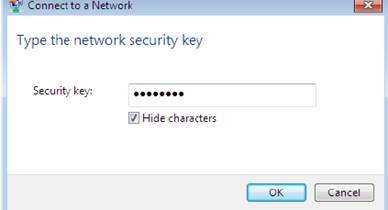Today I decided to continue the topic of a virtual access point in Windows. I will tell you how to turn off the distribution of the Internet over a Wi-Fi network from a computer or laptop. Yes, in this article we will just stop the distribution, not start. In fact, for some reason I always thought that this question is not relevant, since the access point launched on the laptop itself stops working after shutdown or reboot. But judging by the comments to similar articles, people still wonder how to disable it, and whether it should be done. Now I will try to answer all the questions.
Whichever way you distribute Wi-Fi: via the command line, hotspot, or using a third-party program (such as Virtual Router Plus) - distribution stops after rebooting or shutting down the computer. This is how it works in Windows. Except for those moments when the program automatically starts and starts a virtual access point, and when you created a .bat file to automatically start the Wi-Fi distribution.
And so, every time you need to start all over again. Execute a specific command in the command line, turn on the hotspot in Windows settings, or configure the program. I described all this in the following articles:
- Launching a virtual hotspot in Windows 10
- Setting up and running a hotspot in Windows 10
- Setting up an access point in Windows 7
But if you still need to manually stop the distribution of the Internet, now I will tell you how to do it.
How do I stop sharing Wi-Fi?
It all depends on the way in which you configure the access point. Therefore, we will consider different options.
Disable access point via command line
If you run from the command line using the commands:
netsh wlan set hostednetwork mode = allow ssid = "help-wifi.com" key = "12345678" keyUsage = persistent
netsh wlan start hostednetwork
Then you can turn off this function with the command:
netsh wlan stop hostednetwork
We execute this command in the command line running as administrator and see the report: "Hosted network stopped"

Also, after executing this command, the "Local Area Connection *" adapter, which is responsible for the operation of this function, disappears.
Do not disconnect adapter "Local Area Connection *" through the menu by right-clicking on it. Since in the future there may be problems with the launch of the virtual network. You will have to use the adapter in the device manager.

Well, and accordingly, your devices will no longer see the Wi-Fi network that the computer was distributing.
To reactivate the access point, you need to run the commandnetsh wlan start hostednetwork.
How do I disable the Mobile Hotspot?
Actually, the same as turned on 🙂 Just go to the parameters and turn off the hot-spot function.

Or through the notification bar. It's faster this way.

I think everything is clear here. Let me remind you that this feature is only available in Windows 10.
Programs for configuring the access point
There are many of them. Most popular: Virtual Router Plus, Switch Virtual Router, Connectify, MaryFi and others. Each of these programs has a button both for starting a virtual Wi-Fi network, and for stopping it.

Just push the button and the network stops ringing. I see no reason to consider all programs, since they practically do not differ. I think you will find the "Stop" or "Stop" button yourself.
It seems that I described all the options, I did not miss anything. If you have any other case, you could not turn off the distribution of the Internet, or in the article you did not find the answer to your question, then you can write to me in the comments below. I answer to everyone and always!