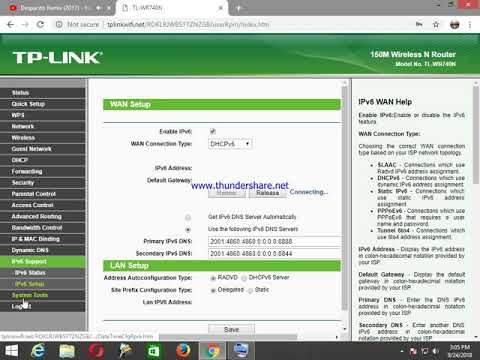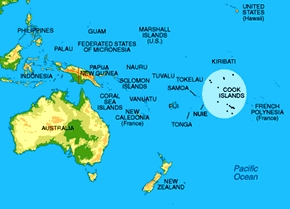I have a Linksys WRT3200ACM router, several TVs on my home network and a laptop, I'm trying to make a home media server by connecting a USB flash drive to the router's USB connector as a network storage device. On the network, you can see the NAS and the data on it, but they can only be played on devices and copied from a network drive, but it is impossible to write data to a network drive.
I don't understand what is wrong and where to look, it feels like the disc is write-protected, but as a disc I now use a regular USB flash drive, which is overwritten under normal conditions, and I tried the flash drives themselves a little, maybe I missed some setting in the very windows? I would really appreciate your help.
Answer
I don't have a Linksys WRT3200ACM router. There was no need to set up a network storage device (flash drive) and file sharing through Linksys routers. But in your case, the problem may be in access rights. When accessing a USB drive via a Linksys WRT3200ACM router, only the administrator (or an account that has been assigned these rights) has full access (the right to write files). That is, on the computer, you need to go to the network drive under the username and password of the router administrator in order to be able to write and delete files on the drive. In the screenshot below, you can see that the "admin" user is set to Read & Write and the "guest" user is Read Only.

The user "admin" is the administrator of the router. That is, the username is "admin", and the password is the one you enter when you enter the settings for the Linksys WRT3200ACM router. In the same window (in the screenshot above), you can create a new user and assign him Read & Write or Read Only rights.
To get general full access to the drive (with the ability to copy new files and delete them) in Windows, you need to go over the drive as a user with Read & Write rights (by default, this is the "admin" user).
Instructions for connecting a network drive in Windows 10: https://help-wifi.com/raznye-sovety-dlya-windows/kak-podklyuchit-setevoj-disk-v-windows-10/
Access to a network drive through a Linksys router with write and delete file permissions:
In "My computer" click "Map network drive".

Next, enter the address of the router and put a tick next to "Use other credentials".

We enter the username and password of the account under which we want to gain access to our drive. The account must have read and write permissions. You can log in with the Linksys WRT3200ACM administrator username. Check the box "Remember credentials" (did not select it in the screenshot).

After that, the network drive will appear in "My Computer" and you should have full access to the drive. You will be able to copy new files there and delete them.
02.11.19
2
Asked by Taras