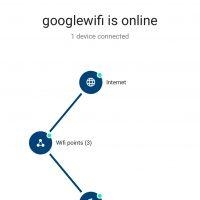In this article, I will give detailed instructions on how to fix DNS problem on PlayStation 4. Due to problems with DNS servers on PS4, several errors may occur, with different codes. The most popular ones are: CE-35230-3, NW-31246-6, NW-31253-4, WV-33898-1, NW-31254-5, NW-31250-1. The description of the error depends on the application in which it occurred. Typically, these are messages: "Failed to connect to the server", "An error occurred", "A DNS error has occurred (NW-31250-1)", "The page could not be displayed", "The DNS server cannot be used." In the YouTube app, this is the "Unable to contact YouTube" error. However, due to DNS, on the PlayStation 4, a wide variety of errors with the Internet connection can appear in various applications and games that require access to the Internet. For example, in the PlayStation Store app, or by logging into your Playstation Network online profile.
Before moving on to the solution, a few words about DNS servers and the errors themselves. Those who are not interested can skip it. DNS servers are used to translate domain addresses into IP addresses. They are used on all devices that connect to the internet. By the way, DNS-related errors are very common on computers. As with phones, tablets, etc. Usually (by default) the DNS servers of the ISP are used. When a failure occurs on the DNS server, DNS errors begin to appear on the devices. The internet just stops working. Except for some programs, but this does not apply to PlayStation 4. Let's take a quick look at the errors that occur due to DNS issues on PS4.
And if you check the Internet connection in the settings, in the "Network" section, then it takes a long time to check the Internet connection, and then the message "Failed" appears. In this case, there is a connection to the router (the IP address is received). In the same window, above, there may be an inscription "You cannot use a DNS server. The DNS server did not respond within the specified time.".

We figured out the errors a little, now I propose to go to the solution.
Fixing DNS error on PS4
In order not to change the settings once again, I recommend first restarting the set-top box and the Wi-Fi router (if you have a connection via a router, and not directly). It is best to completely turn off the PS4 and turn off the power for 10 minutes. If that does not help, you need to register static DNS addresses.
In most cases, all these errors can be removed by registering the Google DNS server addresses on the PlayStation 4, or other public DNS. All this can be done without any problems in the Internet connection setup menu. Moreover, both for connecting via Wi-Fi (wireless) and LAN (via cable). I already talked about this in the article setting up an Internet connection on the PlayStation 4.
Despite the fact that the instructions for changing DNS for LAN and Wi-Fi connections are practically the same, I still share these instructions. See the solution depending on how your PlayStation 4 is connected to the internet.
DNS setup for Wi-Fi connection on PS4
I will not attach screenshots for each item. I don't think this is necessary. If something is not clear, you can see screenshots of all menu items from the link above.
- Open the settings and the "Network" section.
- Go to the "Establish an Internet Connection" section.
- Select "Use Wi-Fi".

- Be sure to choose a method "Special".

- In the list of Wi-Fi networks, select our network. If you have not connected to it yet, you will be prompted for a password. Enter your password.
- IP Address Settings - Automatic.
- DHCP Hostname - Do not specify.
- DNS Settings - Manual. For "Primary DNS" prescribe 8.8.8.8... And for "Secondary DNS" prescribe 8.8.4.4... This is Google's DNS (at the beginning of this article, I gave a link to the article where I talked about these servers). It should look like this:

- MTU Settings - Automatic.
- Proxy Server - Do not use.
- Select "Check Internet Connection". There should be no DNS error when checking, and the PlayStation 4 should successfully connect to the internet.
How to manually set the DNS for LAN connection (via cable) on PlayStation 4?
- Open the "Network" section in the PS4 settings and select the "Connect to the Internet" item.
- We select "Use LAN cable".

- Way "Special".

- IP Address Settings - Automatic.
- DHCP Hostname - Do not specify.
- DNS Settings - Manual. We manually register the addresses of Google's DNS servers. 8.8.8.8 - this is "Primary DNS"and 8.8.4.4 – "Secondary DNS".
 Click "Next".
Click "Next". - MTU Settings - Automatic.
- Proxy Server - Do not use.
- When checking the connection, the PS4 should successfully connect to the internet.
It seems that he showed and painted everything in detail. You shouldn't have any problems with changing DNS. If changing DNS did not help, and various errors related to network connection continue to appear on your PlayStation 4, then there may be problems on the side of the router or Internet provider. Call the provider's support and find out. Check how it works, and whether the Internet works at all on other devices through the same connection. You can distribute Wi-Fi from your phone, connect Playstation to it and check the connection. There may also be temporary problems on servers that cannot be connected to.






 Click "Next".
Click "Next".