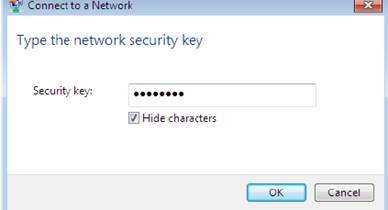Very often, when we need to connect a new device to the router (for example, we bought a new smartphone), we start looking for and remembering the password for our Wi-Fi network. And not everyone succeeds in remembering, or somewhere to look at the forgotten security key. There are many different ways you can find your Wi-Fi password, including using your Android phone. You need a phone that is currently connected to a Wi-Fi network (the password for which you forgot), or has previously connected to this network. Android stores information about the wireless networks it connects to (name, password, etc.). And we can try to pull this information out of the smartphone. Moreover, it doesn't matter what manufacturer your device is: Samsung, Xiaomi, Honor, Huawei, Meizu, ZTE. The main thing is that it is on Android.
There is a lot of information on this topic on the Internet. And due to the fact that it is being rewritten from one site to another, most of the articles are very confusing. To be clear right away, I will say that there are only two ways by which you can know the password for Wi-Fi on Android:
- Go to the router settings from your phone and see the password. The phone must be connected to a router. This is the ways ROOT ".
- View the password on the phone through a special application, or in a specific file of the Android system. ROOT rights are required.
I would also like to mention smartphones from Xiaomi. There you can see the password in a simple way (get a QR code with information about the Wi-Fi network) without ROOT rights. At the end of the article, I will talk about this in more detail. In all other cases, only two options work, which I mentioned above.
But this is only on condition that we only have a smartphone. If there is a computer that is connected to the desired Wi-Fi network (or was connected before), then the situation changes. It is much easier to find out the password on a computer, I talked about this in the article: how to find out your Wi-Fi password, or what to do if you forgot your password. It can also be used to connect new WPS devices. When a new device can be connected without entering a password. Read more in the article: What is WPS on a Wi-Fi router? How to use the WPS function?
We look at the Wi-Fi password on a phone without ROOT rights
An important condition: the phone must be connected to a Wi-Fi network, the password from which we need to find out.
- We open any browser on the phone and go to the address in the address bar 192.168.0.1, or 192.168.1.1... These are the most commonly used addresses. But depending on the router and settings, the address may be different. See the address on the sticker on the bottom of your router. It can be of the type tplinkwifi.net. For more information, see this article. For example, I have a TP-Link router (instructions: how to enter the TP-Link router settings).

- Most likely, you will be prompted to enter the administrator login and password. You should have this data. This login and password has nothing to do with the Wi-Fi network. The factory ones (if you have not changed them) should be indicated at the bottom of the router (usually admin and admin).

- The router's web interface will open. Since it is different for everyone (on different routers), we need to find a section with Wi-Fi settings. Usually it is called that, or else "Wireless network", "Wireless mode", "Wireless". Well, there you can already find the settings for the wireless network password to view it from your phone.

- We find the password and use it to connect other devices. Usually it is specified in the "Wireless Password", "Wireless Key", "Wireless Password", "PSK Password", "PSK Key". If necessary, you can also change the password there.
If you have any difficulties with entering the settings, or finding a password in the web interface, then you can describe the problem in detail in the comments, and I will try to suggest a solution.
We look at the saved password from Wi-Fi on Android
An important condition: need ROOT rights! The methods shown below will not work without them! But you can try, if you have already obtained superuser rights.
The network security key that Android stores when connected to Wi-Fi is stored in a separate file. If you have obtained superuser rights on your phone, then you can open this file and see the password for your network. Or use special applications. But they get the information about passwords from this system file in the same way.
If you have got ROOT access, then do the following:
Using third-party applications
ROOT rights are also needed, since the program simply extracts passwords from the file I wrote about above. And without special rights, the program will not be able to access this file.
I can recommend the following programs: WiFi Password, WiFi Key Recovery, WiFi Pass Recovery.
Small instruction:
- Install one of the applications listed above from the Play Market. You can install some other application that also allows you to view the saved password from Wi-Fi networks. There are plenty of such applications in the Play Market.
- Launch the application and find your network in the list by the name that is indicated opposite the "SSID". Below, opposite "psk" or "PASS" will be the password from your network. Using the WiFi Pass Recovery app as an example:
 If passwords are hidden (in the form of asterisks), then you need to click on a separate button (it is highlighted in the screenshot above) and you can see them.
If passwords are hidden (in the form of asterisks), then you need to click on a separate button (it is highlighted in the screenshot above) and you can see them.
Share Wi-Fi function on Xiaomi smartphones
This function is suitable only for smartphones from Xiaomi, and only when we want to share the password with another phone or tablet. If you want to find out the password for connecting a laptop, for example, then this method will not work. Since we will not see the key itself, only a QR code that another phone / tablet can read.
Open Wi-Fi settings and just click on the network to which your smartphone is connected (below the network name it says: "Click to share network"). A window with a QR code will open.

You need to scan it on another phone and agree to connect to the wireless network.

If you failed to find out the password using your phone, then do not forget that you can do this using a computer. Or connect a new device via WPS. I wrote about this at the beginning of the article, where I left links to detailed instructions. As a last resort, you can reset the router, but then you have to configure it again.




 If passwords are hidden (in the form of asterisks), then you need to click on a separate button (it is highlighted in the screenshot above) and you can see them.
If passwords are hidden (in the form of asterisks), then you need to click on a separate button (it is highlighted in the screenshot above) and you can see them.