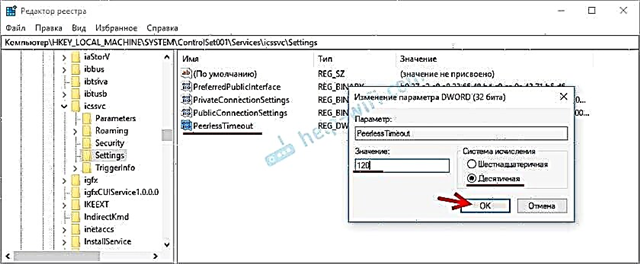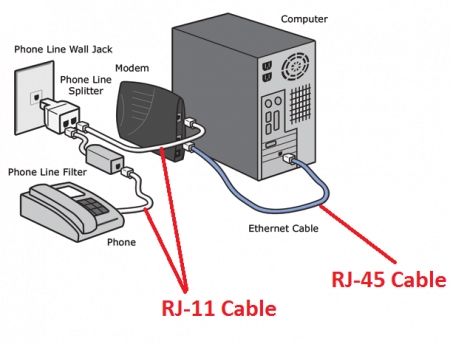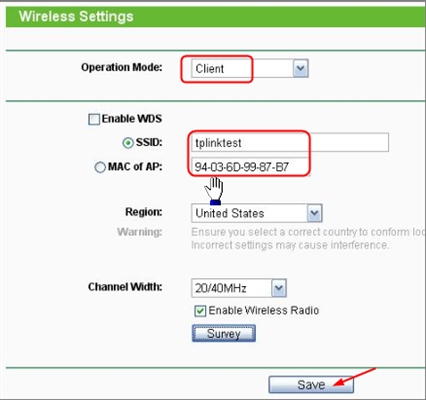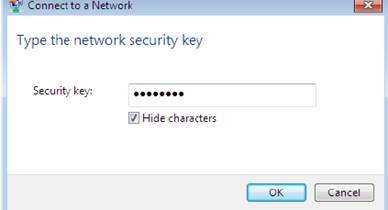Today I will talk about the most simple, but at the same time effective device that can be used to extend a Wi-Fi network - TP-Link RE205. This is a dual band Wi-Fi signal booster from TP-Link. It is able to increase the range of your wireless network in two bands at once: 2.4 GHz and 5 GHz. A useful device that comes in handy when your router cannot provide stable Wi-Fi coverage throughout your home, apartment, office, etc.
The technical characteristics of TP-Link RE205 are as follows: support for 2.4 GHz and 5 GHz (802.11ac), speed in the 2.4 GHz range up to 300 Mbps, in the 5 GHz range up to 433 Mbps. There is one Ethernet port with a maximum speed of up to 100 Mbps. External Wi-Fi antennas. Access point mode (when the Internet is connected to the RE205 via cable and it distributes via Wi-Fi). Management via the Tether app. You can turn off the LED indicators. I will talk about some of the characteristics in more detail during the review. We start with packaging. It looks like this:

Inside is just the signal amplifier itself and instructions. And nothing else is needed 🙂 The amplifier itself is very compact and beautiful.

Above is the WPS button (for configuration) and four indicators. The Signal LED may change color depending on the signal strength from the router. Very handy when choosing a location for the amplifier.

The antennas can be extended. The body of the repeater itself is made of high quality white plastic. It looks stylish and interesting.

There is one Ethernet port at the bottom where you can connect devices via a network cable. For example, you can connect your TV if it doesn't have built-in Wi-Fi. In access point mode, this port is used to connect the amplifier to the Internet. There is also a Reset button at the bottom.

The MAC address, serial number, factory network name (SSID), web interface login address and other information are shown on the sticker.

We looked at TP-Link RE205 from all sides, it's time to connect and configure it.
Configuring TP-Link RE205
The easiest way to connect TP-Link RE205 to a router is to use the WPS button, which is on the amplifier and should be on your router. The scheme is very simple:
- We plug the amplifier into an outlet and wait about a minute.
- Press the WPS button on the Wi-Fi router (WPS activation is usually signaled by the indicator on the router, it starts blinking).

- And immediately press the WPS button on the TP-Link RE205.

- We are waiting for about two minutes. If the connection is successful, the Signal indicator and the 2.4GHz and 5GHz indicator (or one of them) will light up.
 The repeater will start strengthening the Wi-Fi network. It will broadcast a Wi-Fi network with the name of your main network with the "_EXT" prefix.
The repeater will start strengthening the Wi-Fi network. It will broadcast a Wi-Fi network with the name of your main network with the "_EXT" prefix.
This was the first setup method. If something went wrong, it didn't work out - see the second method. Before re-setting, it is advisable to reset the settings by holding down the Reset button for 5-10 seconds.
Configuration via the web interface
We connect to the Wi-Fi network of the signal amplifier.

You can also connect using a cable.
In the browser, go to the address http://tplinkrepeater.net... Create an administrator password, which in the future will need to be entered each time you enter the TP-Link RE205 settings.

After searching for Wi-Fi networks, the repeater will ask us to select our Wi-Fi network in the 2.4 GHz band and specify a password. If you do not have a network in this range, you can skip this step.

Then we do the same for the network in the 5 GHz range.

Checking the parameters.

You can change the name of the network that the amplifier will broadcast. You can try, for example, to set the same network name as on the router. To end up with one network. But making a seamless Wi-Fi network will not work. This requires a router and amplifier that supports OneMesh technology. We save the settings.

TP-Link RE205 will connect to the main Wi-Fi network and start strengthening it. Recommendations for choosing a place to place the amplifier in the house will appear in the web interface. Read them.

After saving the settings, you can unplug the repeater and plug it in in another room. The main thing is that there is a stable signal from the router. He will connect himself and continue to work.
There is another way that you can configure and manage TP-Link RE205 - TP-Link Tether app. Install it from the app store on your smartphone, connect to the amplifier's Wi-Fi network and add it in the app.



 The repeater will start strengthening the Wi-Fi network. It will broadcast a Wi-Fi network with the name of your main network with the "_EXT" prefix.
The repeater will start strengthening the Wi-Fi network. It will broadcast a Wi-Fi network with the name of your main network with the "_EXT" prefix.