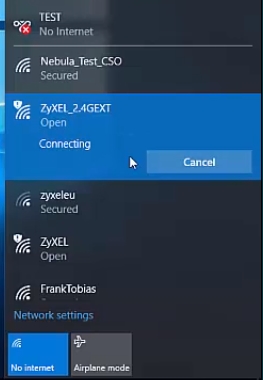The theme of blocking various sites, especially social networks, is very popular. Basically everyone is looking for how to block Vkontakte, Odnoklassniki, Facebook, etc. in the router settings. And how to restrict Internet access to individual users. In this article, we will block sites on Zyxel Keenetic routers. I'll show you how to block any site on Zyxel with an example. Also, we will restrict Internet access on Zyxel Keenetic by categories of different sites. The exact same article already exists for Tp-Link routers.
Someone blocks sites for their employees so that they work instead of sitting on social networks, someone wants to restrict access to certain sites for their children, relatives, etc. Yes, you can block access to a certain site, but there are many ways to bypass this blocking :) In many cases, such blocking is simply meaningless.
In fact, the topic is a bit complex and confusing. I have now checked everything, I managed to block the contact, but there are a lot of different settings and incomprehensible moments. I will try to keep this tutorial simple and straightforward. In any case, if I succeed, then you will succeed.
We block sites on Zyxel Keenetic (Vkontakte, Odnoklassniki, etc.)
On Zyxel routers, two services are already preinstalled in the firmware (if you do not have one, update the software), with which you can block sites and make the Internet more secure. These are: SkyDNS and Yandex DNS. We will use SkyDNS, since Yandex DNS is not very suitable for us. There is only the ability to filter sites by category: basic, safe, and family. There is no way to specify specifically which site to block and which not.
SkyDNS is not a completely free service, as I understand it, there are some simply paid tariffs that you can not buy. You can use the service for free, just in a limited mode. The ability to create profiles for different devices will not be available. And yet, no ads. Zyxel and SkyDNS have partnered, and to tell you about blocking, I have to write about SkyDNS.
Get to the point
We go into the settings of our Zyxel Keenetic router. To do this, go to your browser at192.168.1.1... If something does not work out for you, then see the detailed instructions for entering the settings on Zyxel.
In the settings go to the tab Safety and from above select the tabSkyDNS... A window will appear prompting you to log into your account. If you are not registered with SkyDNS yet, then click on the link to go to the site and register.

The site will open in a new tab. Do not close the router settings, we will return to them now.
Registration in SkyDNS
Now we will quickly register, add the necessary sites to block, and return to the router settings. So on the site https://www.skydns.ru from above click on the link registration.
Fill in the E-mail field, and enter the password twice, come up with some. I chose the Premium tariff, there is just a trial period for 15 days. Then the service will work in free mode, you can not pay for the tariff. Click the button registration.

You will be redirected to your personal account. Let's immediately set up blocking by categories and specific site addresses, and then we will proceed to setting up the router. That would not be confused later.
Setting up site blocking in SkyDNS
In your personal account, at the top go to the tab Filter and select the categories of sites that you will block. It turns out that by choosing a category for example Social networks, you in one fell swoop will block access to VKontakte, Odnoklassniki, etc. But if you want to deny access only to certain sites (specify their addresses), and allow access to all other sites, then on the Filter tab you can choose Allow All (uncheck all categories). And we will block only the sites we need by their addresses.

If you want to block the categories of sites you need, then just select them and click the button Save... This is very useful if you want to customize Internet access settings for your children. You can prevent them from accessing adult sites, etc.
If you want to block only certain sites, for example vk.com, classmates, or any other site, then go to the masonry Domains (top) and section Black list, add the site addresses we need. For example, I have already added vk.com, and add ok.ru. Everything is very simple.

You can add the site addresses you need and delete those already added. This is almost all the settings that you will need to do on the skydns.ru website. Here you can always control access to the Internet for devices that are connected to your Zyxel Keenetic router.
You can also create profiles with different settings for different devices. For example: for two computers, access is open to all sites, and for the rest, certain blocking settings are set. Profiles can only be created in paid plan. On free, there will be only one profile. At the end of this article, I will show you how to set up different profiles for different devices if you decide to buy a paid plan from SkyDNS. I just didn’t buy a paid plan, I don’t need it.
So, we have blocked the necessary sites, the SkyDNS site can not be closed for now. Better yet, bookmark it in your browser.
Zyxel Keenetic: configuring blocking parameters on a router
Let's go to the settings on the router. Open the settings page and go back to the masonry Safety - SkyDNS... A window will appear in which enter the E-mail and password under which you registered in SkyDNS.
Then check the box next to Enable, and press the button Apply... The settings will be saved.

That's it, setting up blocking sites will already work. But, these settings will work for all devices that you connect to your router. That is, I have blocked the vk.com social network. And on all devices that are connected through this Zyxel Keenetic router, the vk.com site will be unavailable. The following error will appear:

And one more important point, the VKontakte application on my phone also did not work. It is important.
If you use the SkyDNS service for free, then the settings are complete. The only big negative the fact that it is impossible to create profiles (in a free plan) to set different access settings for different devices.
If you really need and decide to buy a paid account, then I will now show you how to create profiles, and how to apply these profiles to different devices. That on one device, for example, there was access to social networks, and on the other it was limited.
Setting up profiles and adding devices to the home network (paid SkyDNS tariff)
These settings need to be done only if you will buy a paid premium plan on skydns.ru.
Think carefully if you need it. I personally would not waste money. In fact, we pay for the fact that it would be possible to configure the restriction of access to different sites for different devices (computers, smartphones, tablets, etc.).
First, on the website skydns.ru, in your profile, go to the tab Settings - Profiles... Enter a name for the profile and click the button Add to... You can create and delete profiles.

Next, when you set blocking settings on masonry Filter, or Domains, then on the left you will need to select the profile for which you set the settings.

Set filtering options for each profile.
Returning to the settings on the Zyxel router: registering devices on the home network
In the settings of your Zyxel Keenetic go to the masonry home network... Devices must be connected to a router. Click in the list on the device you want to attach to your home network (to be able to ask him a profile).
A new window will open in which check the box next to Permanent IP address, and press the button Register... Repeat this procedure for all devices for which you want to set a separate filtering profile.
For those devices that will not be registered in the home network, or will be registered, but they will not be assigned a specific profile, you can assign a general profile.

The registered device will be highlighted. You can cancel your registration.
Setting profiles for different devices
It remains only to assign each device a separate profile, with settings for blocking access to the Internet. To do this, go to the tab again Safety - SkyDNS... There you will already see registered devices (if the list does not appear immediately, just wait a little, do not click anything). For each device, you can select a profile with certain settings.

Do not forget to save the settings by clicking on the button Apply.
The settings you make are not applied instantly. Therefore, for the site to be blocked, you may have to wait a few minutes.
Afterword
The function of blocking sites on the router is, of course, very useful and necessary, but it is a pity that Zyxel did not make it possible to configure access restriction using standard means, without third-party services. Yes, batch blocking of sites is a useful thing. The same Yandex DNS service. But there is no way to set certain sites to which you want to block access.
In SkyDNS, although there is such an opportunity, you have to pay to use it. You can use a free plan, but there the settings are applied to all connected devices, which is not very convenient. You need to be able to configure the restriction of access to sites for each device individually, and these are already paid functions.