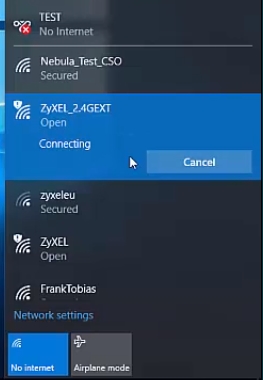There are often times when the Wi-Fi network works, the devices connect, but the Internet does not work. In this article, I will tell you how to solve this problem on Asus routers. If you have an Asus router that does not distribute the Internet via Wi-Fi, then this manual should come in handy. It seems to me that this problem is most often encountered during the first configuration of the router. Everything was set up, connected, a Wi-Fi network appeared, devices are connected to it, but there is no Internet access.
If you connect a computer, then the connection status will most likely have a yellow exclamation mark, and the inscription "No Internet access", and in Windows 8 and Windows 10 - "Limited". And on smartphones and tablets, the internet just won't work. Pages in the browser will not open, etc. By the way, by cable, the Internet is also unlikely to work from an Asus router. A familiar situation, I think.
We will consider two options for solving this problem:
- When the problem appeared in the process of configuring the Asus router.
- And when everything worked fine, the router distributed the Internet via Wi-Fi, and suddenly the Internet access was lost.
There are simply different reasons and solutions. This will make it easier to figure it out.
Why doesn't the Asus router distribute Wi-Fi after setup?
More precisely, it distributes Wi-Fi, but the Internet does not work. It is very important to understand here that the very existence of a wireless network, and connecting to it does not mean connecting to the Internet. The fact is that the router in any case distributes Wi-Fi as soon as we plug it in. But, in order to have access to the Internet, this Internet needs to be connected to the router and configured.
A cable from your ISP or ADSL modem must be plugged into the WAN port of the router. If you have internet via USB modem, then see this setup guide.

I think you connected everything correctly. And now, the most important moment - configuring the router for your internet provider... If the settings are incorrect, then the Asus router cannot connect to the Internet, well, it cannot distribute it.
Connect to the router (via Wi-Fi or cable), and go to the browser at 192.168.1.1... Settings will open. If you cannot enter the control panel, then see the detailed instructions: https://help-wifi.com/asus/vxod-v-nastrojki-na-routerax-asus-192-168-1-1/.
In the settings you need to go to the tab the Internet... Choose correct WAN connection typethat your Internet provider uses and set the required parameters (which depend on the selected connection type). You need to check with your provider what type of connection they are using: Dynamic IP, Static IP, PPPoE, L2TP, PPTP.

You also need to clarify whether the provider does not bind by MAC address. If it does, then read this article.
The main task is to select the correct type of connection (WAN), and set the necessary parameters (if necessary): password, username, IP address. After these steps, the router will connect to the Internet, and will be able to distribute it over a Wi-Fi network.
You can see the configuration of the Asus router using the Asus RT-N12 model as an example.
What to do if everything worked and suddenly the Internet via Wi-Fi disappeared
Many people ask why the router stopped distributing the Internet via Wi-Fi if everything worked fine. In such cases, we do this:
- First of all, we just restart the router and computer, phone, tablet, etc.
- You need to make sure that there are no problems on the provider's side. Well, you never know, maybe they have something with equipment, etc. You can simply disconnect the cable from the router and connect it to the computer. So we will understand which side of the problem is. Also, make sure that you have paid for the Internet. You can call the provider's support and find out everything.
- Check if the Internet is connected to the router (the network cable itself). Maybe he just "jumped out" from the WAN connector.
- It would be nice to make sure that our Asus does not distribute the Internet to all devices (if it is possible to connect several devices).
- Check the connection settings in the control panel of the router on the Internet tab. I showed how to do this above. Perhaps the settings just fell off.
If none of the tips helped, and you still could not figure out why the Asus router stopped distributing the Internet over a Wi-Fi network, then describe your case in the comments. Let's think about a solution together.