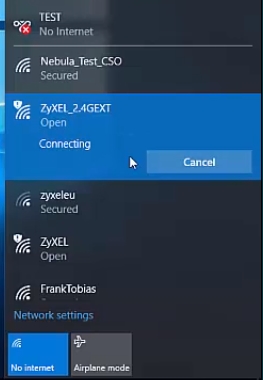In this article, we will look at solving the problem when the laptop does not have an input for a network cable, it is also Ethernet, or a LAN port. Simply put, when there is no network card on the laptop, and we need to connect the Internet via cable.
Laptop manufacturers are actively phasing out the LAN connector in their laptops. This trend has been observed for several years. MacBook owners, for example, have long forgotten what this port looks like, since they have been gone for a long time in the MacBook. Most often, the Ethernet port is missing on compact laptops (13-14 inches) and ultrabooks. On ordinary, usually not expensive laptops, you can still find an entrance for an Internet cable. I think that in a few years there will not be a single new laptop with a built-in Ethernet adapter on the market. Maybe some kind of game models.
Why are manufacturers abandoning this connector? Due to space saving. The network adapter itself is not small. It takes up a lot of space both outside and inside the laptop. And laptops today are so thin that a port for an RJ-45 connector simply does not fit in them. It is almost the same in height, or even higher than the laptop case. Here I have an old laptop, though not very thick, and the input for the network cable takes up almost the entire body (in height). It is almost impossible to fit such a port in a thinner case. If you know that you need a LAN port on a laptop and you haven’t bought a laptop yet, then choose among the models that still come with this port. If you have already bought a laptop, and it turned out that it does not have an Internet connector, then you have two options:
If you know that you need a LAN port on a laptop and you haven’t bought a laptop yet, then choose among the models that still come with this port. If you have already bought a laptop, and it turned out that it does not have an Internet connector, then you have two options:
- Forget about the cable and connect your laptop to the Internet via Wi-Fi. But this is not always possible. Sometimes you need to connect your laptop to the router via cable. Or in a hotel, for example. Where W-Fi is not always stable.
- Use a USB - LAN adapter. USB LAN Ethernet adapter. It is an external network card that plugs into a laptop USB port. These cards work with both Windows laptops (ASUS, DELL, Lenovo, HP, Acer, Samsung, etc.) and MacBooks. Later in the article I will talk about such adapters in more detail.
How to connect a laptop without a LAN port to the Internet via cable?
As I already wrote, there are special adapters. More precisely, individual devices - external network adapters with a USB interface. This is an ordinary network card, which is hidden in a small case, and which connects to a laptop via a USB port. Some laptop manufacturers, for their models that are not equipped with a built-in network card, put such adapters in the laptop kit. These adapters look like this:
I already talked about one of these devices - TP-LINK UE300. This is TP-Link Gigabit USB LAN Adapter with USB 3.0 support. Works with any laptop. Including MacBooks.
There are a lot of these devices on the market. Both Chinese no-names for a few dollars, and high-quality and beautiful devices from popular manufacturers of network and computer equipment. There are models with a USB Type-C connection interface. This is very important, since manufacturers refuse not only LAN ports, but also the usual USB Type-A.
How to choose a laptop network adapter?
Main characteristics:
- Standard (connection speed). Fast Ethernet - the most affordable adapters. Supports speeds up to 100 Mbps (10/100 Mbps). Gigabit Ethernet - connection speed up to 1000 Mbps. If you have a router with gigabit ports, it is better to take a gigabit Ethernet adapter. If possible, you can take such an adapter with a margin for the future.
- Connection interface. If we are talking about laptops, then there are 2: USB Type-A (regular USB) and USB Type-C (new).

- Additional connectors. There are network adapters with only one connector, for a network cable (above in the photo on the left). And there are models with additional connectors. Most often this is USB (above in the photo on the right).
I would not recommend buying the cheapest adapters if you plan on using them frequently. It is unlikely that they will work for a long time and stably, and give out a decent speed. That's all.
How to connect, configure and use?
Everything is as simple as possible. It is enough to plug the Ethernet adapter into the laptop's USB port. In most cases, the system will automatically recognize the device and install the drivers. Windows 10 shouldn't be a problem. Unless the adapter is old.
Even if Windows cannot install the drivers automatically, you can install them either from the disc (which is included, but not always), or from the manufacturer's website. As a last resort, you can find the driver by hardware ID. I wrote about this in the article what driver is needed for a network card (Ethernet controller).
After the driver is installed and the adapter is displayed in the device manager, you can connect a network cable to the adapter from the router, or directly from the Internet provider.

Further work and configuration (if necessary) is no different from a stationary computer, or a laptop with a built-in network card.
Using the adapter is not as convenient as simply connecting a network cable to the LAN port on a laptop, but in this situation (when the laptop does not have a connector for an Internet cable), you can connect to the Internet either via Wi-Fi or via an external network adapter.