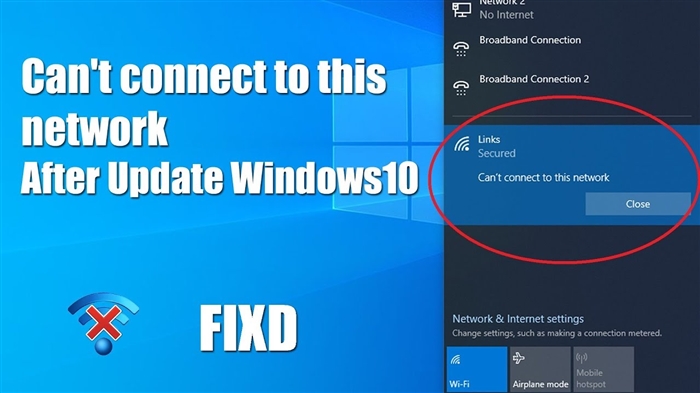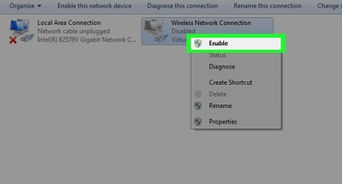Most Wi-Fi users are, of course, puzzled by the low Wi-Fi signal. When the router simply cannot provide a sufficient range of the wireless network, and Wi-Fi simply does not catch in distant rooms. Yes, this is indeed the problem that I talked about in this article. Everyone is looking for different ways to increase the range of a Wi-Fi network.
But, there are exceptions when, on the contrary, you need to reduce the power of the Wi-Fi transmitter. This can be done in the settings of the router, however, not all routers have this option. In this article I will show you how to do this on routers from different manufacturers.
This function may seem pointless to some, but it is not. For example, you have a small apartment, you have installed a good powerful router, and even in the farthest corners you have the maximum Wi-Fi signal strength. It is not necessary for the Internet to work well over a wireless network. Even if there are 2-3 network divisions, everything will work. Therefore, you can reset the transmitter power, so that your network does not catch from neighbors through two apartments, well, your network will create less interference to other networks. And it won't make you worse.
Well, and a separate question about the harmfulness of Wi-Fi. After all, according to the idea, the higher the transmitter power (tx power), the more radiation. And if you connect to your router only in one room where it is installed, then in any case, its power will be excessive and unnecessary. You can also configure the automatic shutdown of Wi-Fi at night (instruction for Asus). So why not reduce it, which we will now do.
Reducing the power of Wi-Fi on the Asus router
Let's start with the devices from Asus. Everything is quite simple and straightforward. You need to go to the router settings at 192.168.1.1, or follow this instruction.
In the settings go to the tab Wireless network – Professionally (top). At the very bottom of the page there is an itemTx power control... Opposite it, there is a field where you can prescribe the signal strength as a percentage (maximum 100%), or adjust it using the slider.
You need to set the required value and press the button Apply.

I reduced the power to 80%, and my signal level practically did not drop. This is where you need to experiment. Try different options. If you are interested, then I adjusted the power on the Asus RT-N18U model.
Adjusting the power of the Wi-Fi transmitter on Tp-Link
On Tp-Link network devices, this function is implemented slightly differently. By the way, I have not found how to reduce the power on TP-Link TL-WR741ND, and TL-WR740N. Most likely, these budget models do not have such an opportunity. There the transmitter is not very powerful anyway. But on the popular TP-Link TL-WR841ND, TL-WR1043ND, there is such an opportunity.
Go to the settings of your Tp-Link router, and go to the tabWireless – Wireless Advanced... There you will see an item,Operation Mode, orTransmit Power... And the ability to choose one of three options for work: High - maximum power (default),Middle - average power, and Low - minimum power. Choose one of the three options and save the settings by clicking on Save.

It is a pity that there is no way to adjust the power percentage.
Reducing the power (tx power) of Wi-Fi on the D-link router
D-Link tx power is regulated in the same settings. You can go to the address 192.168.0.1, or by following this instruction. I experimented on the D-link DIR-615.
In the settings, open the tab Wi-Fi – Additional settings... There is a pointTX power with a drop-down menu where the power is indicated as a percentage. Select the required value and press the button Apply.

Setting the signal strength on ZyXEL Keenetic
In the control panel of the ZyXEL Keenetic router, which can be accessed at 192.168.1.1, go to the tab Wi-Fi network... Find the item Signal strength, and in the drop-down menu select the desired value in%.

Click the button Apply... Reboot your router.