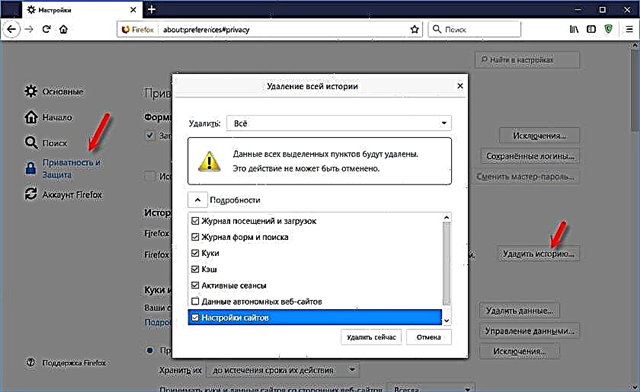In this article I will talk about Wi-Fi adapters for laptops. What is it and why are they needed, where are they located, what they look like, how to replace, configure, etc. I think this article will be useful to everyone who has problems with setting up and connecting to a Wi-Fi network. And especially for those who have a broken internal adapter in a laptop. This, unfortunately, sometimes happens.
In laptops, the Wi-Fi module is internal. It is connected to the laptop motherboard, or soldered into it. But in newer models, the wireless module is usually soldered into the board. Wi-Fi antennas are connected to it. Which very often simply do not connect after cleaning from dust, or other repairs, and the laptop does not see available Wi-Fi networks.

We can safely say that built-in Wi-Fi is available in all laptops, even not the newest ones. It's convenient, you don't need to connect any external adapters. As, for example, to stationary computers. You can read more in the article: how to choose a Wi-Fi adapter for a PC.
As a rule, there are no problems with connecting laptops to wireless networks. There are snags with drivers for this built-in Wi-Fi module. Either there is no driver for the installed Windows, then the "curve" driver, or the user himself will install the wrong driver. Also, the module itself can be disabled in the settings.
If there is no Wi-Fi on the laptop, does this mean that the internal module is broken?
No, not required. If there is no Wireless, WLAN, 802.11 adapter in the device manager, then it is quite possible that the problem is in the driver. Or the adapter is disabled. True, when it is disabled, or works with an error, then in the device manager, on the network adapters tab, it should still be displayed. It may have a yellow exclamation mark next to it, or it will be inactive (slightly transparent).
Below you can see what the wireless model looks like in Device Manager on my laptop. When it works fine.
You can also enable the display of hidden devices if the adapter is not there. Perhaps it will appear, and you can activate it by right-clicking on it.

I have already written many articles about solving various problems with wireless adapters. Below I will provide links to some of them, and you do not necessarily have to look and check everything on your laptop.
- What to do if Wi-Fi does not work on a laptop (large and detailed article).
- If the Wi-Fi indicator on the laptop is off.
- What driver do you need for Wi-Fi to work on a laptop?
- How to install drivers on a Wi-Fi adapter in Windows 7?
- Updating (installing) the driver on Wi-Fi in Windows 10
If all else fails, then it may well be that your module itself just burned out (or something else). I will tell you what to do in this situation below. But I would also try to reinstall Windows and install the driver downloaded from the official site.
What to do if the Wi-Fi module on the laptop is broken?
If you have tried everything and nothing works, or the internal module is buggy, then you need to replace it.
Your laptop may still be under warranty. If so, take it to a service center, let them replace the module itself, or the motherboard. If there is no guarantee, then you can take the laptop to the workshop and pay for the repair.
Yes, you can disassemble a laptop, find a wireless module in it, order the same (or another manufacturer) somewhere, and replace it yourself. But there are two problems:
- Not everyone understands this. And if you have already decided to do this, then remember that you do everything at your own peril and risk. You can make it even worse, and be left not only without Wi-Fi, but also without a laptop.
- As I already wrote, in most new laptops the WLAN module is soldered to the board. You can't just replace it.
You can connect your laptop to the Internet using a network cable. The solution is not very good, but as an option - maybe.
The simplest solution is a USB Wi-Fi adapter
There are many external USB adapters on the market. I already wrote an article on how to choose them, and gave the link at the beginning of this article. Many manufacturers have compact adapters that are great for laptops. They are no larger than a wireless mouse or keyboard adapter. I have such a nano adapter - TP-Link TL-WN725N.

It protrudes from the laptop body by 0.5 centimeters.

We connected, installed the driver (in Windows 10 everything is automatic) and you can connect to the Internet.
Not only TP-Link has such compact models. You can look at some online store.
It is a quick and easy replacement for the internal Wi-Fi module. Yes, it takes up 1 USB port and sticks out a bit, but better than with a cable.