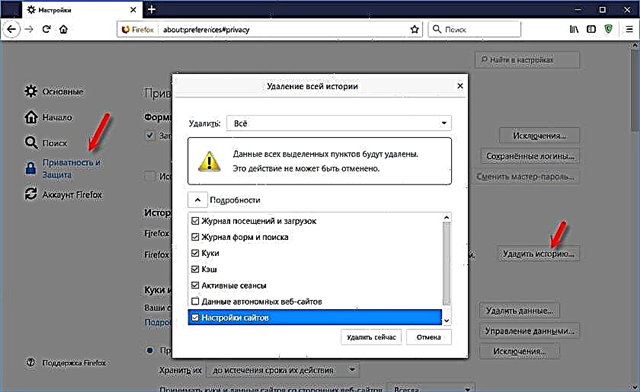The main task of the router is to connect to the Internet and distribute the Internet to different devices already on the local network. I will introduce computers, laptops, phones, tablets and other devices that are connected to the router directly using a network cable, or via Wi-Fi. It works like a splitter, so to speak. More information in the article: What is a router?
For example, in our house we have one cable (or USB modem) through which you can connect to the Internet. But only one device can be connected. We connect this cable or modem to the router and get the opportunity to connect a large number of different devices to the Internet.
It is not uncommon for a router to not connect to the Internet. And if for some reason it is not connected to the Internet, then the Internet will not work on all devices that are connected to the router. The first thing users complain about in this situation is the lack of access to the Internet with an active wireless connection. It is important to understand here that the router always distributes Wi-Fi, even when the Internet is not connected to it.
What are the symptoms and what is this article about?
If the router is not connected to the Internet, then on PCs and laptops with Windows installed, the connection status will be "Limited", or "No Internet access". And a yellow exclamation mark near the connection icon. I will enter those devices that are connected to this router via Wi-Fi, or LAN.

On mobile devices (Android, iOS), there may also be a warning that the network does not have access to the Internet.

If you pay attention to the router, the WAN indicator is not lit at all, or is lit orange (red).

In some cases, the "Internet" indicator lights up normally. For example, green, but no internet connection. The fact is that this indicator should flash when data is being transferred and everything is working. And the diode glows immediately after connecting the cable. So on D-Link DIR-615 and on many other models.

These LEDs work differently on different routers. But still I advise you to pay attention to them.
But it is better, of course, to go into the settings of your router (this can be done through a browser, most often at 192.168.1.1, or 192.168.0.1), and on the main page, where, as a rule, all information is displayed (including about connection), view the status of the Internet connection (WAN). Let's look at an example of an ASUS router.

If there is a status: "disconnected", "no connection", "disconnected", "network cable not connected", or something like that, then see the article below.
When we talk about connecting the router to the Internet, then of course we will introduce the connection to the provider. After all, it is the Internet provider that provides us with access to the World Wide Web.
Problems connecting the router to the Internet and their solutions
There can be many reasons why our router may refuse to establish a connection with an Internet provider. We will take a look at the most popular ones that I and other users come across most often. Among them:
- Hardware problems and ISP restrictions.
- Incorrect Internet connection settings (WAN parameters).
- Problems with the network cable from the ISP, or the WAN port of the router.
- Broken router.
The first thing you should do is restart your router. Turn off the power, wait a few minutes and turn it back on. Then, check the cable that is connected to the WAN port.
Well, then in order.
No internet connection from the provider (operator)
The most typical situation - they forgot to pay for the Internet. I myself have come across this more than once. Depending on the provider, the Internet may stop working immediately, or after a while after non-payment of the tariff.
Well, it is not uncommon for a provider to have some kind of hardware problem, or something else. And the internet just doesn't work. In this case, the reason is not the router. It seems that the provider is good, everything is fine, but sometimes access to the Internet is lost due to the fault of the provider. Any equipment can break.
Decision. Make sure you paid for the internet. In general, before changing any settings and doing something, I recommend calling the support of your Internet provider and reporting the problem. If they have any technical problems, they should be aware of them. In any case, they can see if your connection is active, if there are any restrictions, etc.
If you have the Internet via a regular network cable, and you have a PC or laptop, then you can connect the Internet directly. And if the problem is in the router, then the Internet should work directly (you may need to set up an Internet connection on your computer).

As a last resort, you can go to your neighbors and ask if the Internet works for them. Provided they have the same provider as you. If it doesn't work, then call the provider's support and wait until they fix it.
If everything is paid for, support says that there are no problems on their part, the Internet works directly, then the reason may be in the router.
Due to incorrect settings for connecting to the provider (WAN)
Most often this problem is encountered during the first setup of the router... I wrote about this in an article: when setting up a router, it writes "No Internet access", or "Limited" and there is no Internet connection.
Everything is very simple here. The router must be configured strictly to work with a specific (own) provider. In the settings of the router, in the section "Internet", "WAN", etc. (depending on the model), you must select the type of connection (Static IP, Dynamic IP, PPPoE, PPTP, L2TP) and set all the parameters that are issued by the provider. Only then will the router be able to establish a connection with the provider and access the Internet. Read more in the article: what type of connection to specify when configuring the router.
This is how these settings look on an ASUS router:

On TP-Link:

Important: we check all the parameters for connection with our Internet provider!
Also, do not forget to clarify if your provider uses binding by MAC address... If it does, then you need to register the MAC address of the router with the provider, or clone the address from the computer to which the Internet was originally bound.
I have compiled my instructions for configuring routers from different manufacturers on this page: https://help-wifi.com/instrukcii-po-nastrojke-routerov/
Problems with the WAN port of the router, or network cable (connector)
It happens that the WAN port on the router fails, to which we connect the Internet. For example, after a thunderstorm. Or there is a damage to the network cable that enters our house or apartment. Usually contact disappears in the connector itself. And the router simply stops seeing the cable connected to the WAN port. I wrote about this in detail here: the router does not see the Internet cable. The WAN port is not working.

I have even seen a situation more than once when the router does not react at all to the connection of a network cable to the WAN port (the indicator does not light up), and at the same time, when the same cable is connected to the computer, the Internet works without problems. And if the reason is not in the port of the router itself (it works with a different cable), then the problem can most likely be solved by re-crimping the provider's network cable. Or by replacing the cable (twisted pair).
If the WAN port is out of order, then there is usually a repair or purchase of a new router. There are models where you can use a LAN instead of a WAN port. Or flash your router with some third-party firmware (DD-WRT, OpenWrt), which has the ability to reassign the port. But this is already like that.
Broken router and other reasons
Perhaps the router just broke. Something with the board, power supply, etc. You can, of course, do a factory reset, update the firmware, re-configure. But as practice shows, it rarely helps. If there is a reaction to connecting the cable to the WAN port, you specified all the settings correctly and the provider is doing well - and the router does not connect to the Internet, then you probably have to replace it.
If you could not solve this problem, then before you go for a new router, I recommend that you still call specialists from the Internet provider company. Perhaps you did not notice something, or there are still some problems in the provider's equipment. Maybe someone just cut the cable (accidentally or on purpose), which usually goes through the entrance and the common corridor to the apartment. Unfortunately, this also happens.